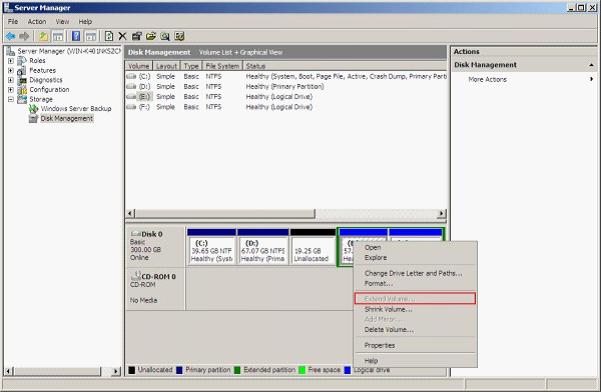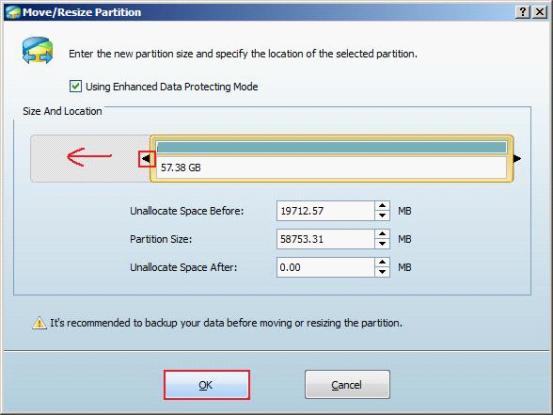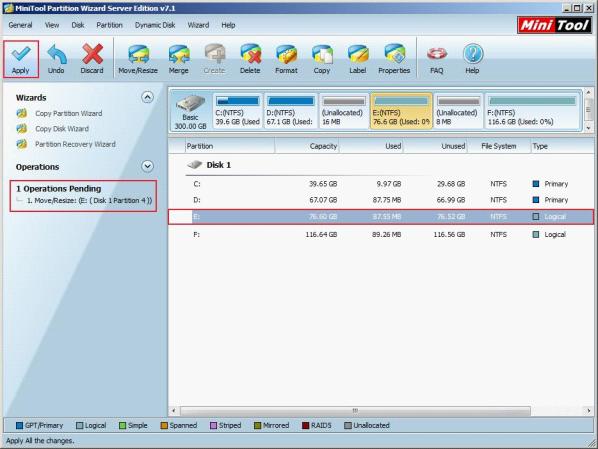Resize windows server partition
Since server computer receives and deals with various kinds of information which is different from quantity every day, server partition use ratio is often unbalanced. To solve this problem, Microsoft equips Windows Server 2008 with a built-in disk management tool which can resize Windows server partition. But unfortunately, this tool has a big defect.
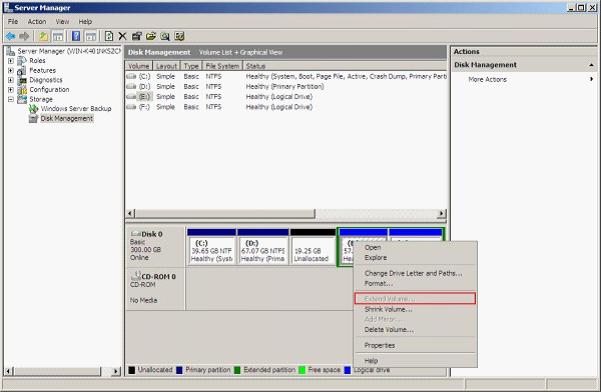
This is the operating interface of Windows Server 2008 built-in disk management tool. From it, we can see the function Extend Volume is not activated. In other words, if the unallocated space is located before the partition which needs extending, the function does not work. Therefore, if we want to resize Windows Server partition freely and perfectly, we have to ask third-party server partition software for help. Among so much server partition software, I suggest using MiniTool Partition Wizard which has easy operating steps and all-sided functions.
Resize Windows Server 2008 partition with MiniTool Partition Wizard
The server partition software MiniTool Partition Wizard which is developed by famed software development company MiniTool Solution Ltd. has good compatibility. More concretely speaking, it supports Windows XP, Windows 7, Windows Vista, Windows Server 2003, Windows Server 2008, and other commonly seen operating systems. In order to make users get a more intuitive understanding about its functions, let me demonstrate how to use this server partition software to resize Windows Server 2008 partition.
To use MiniTool Partition Wizard to resize Windows Server 2008 partition, please visit its official website or visit http://www.server-partition-software.com to download this server partition software. Then, install and run it.

This is the main interface of this server partition software. Here, we need to resize Windows Server 2008 partition, so we should select the partition needing to be resized and click "Move/Resize" to enter the next interface.
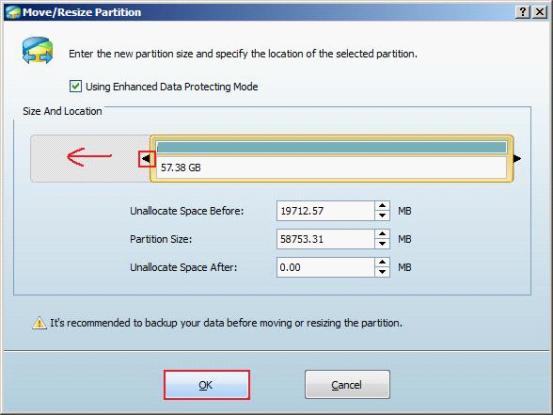
Next, drag triangles on both edges of the partition handle to resize Windows Server 2008 partition and click "OK" to go back to main interface.
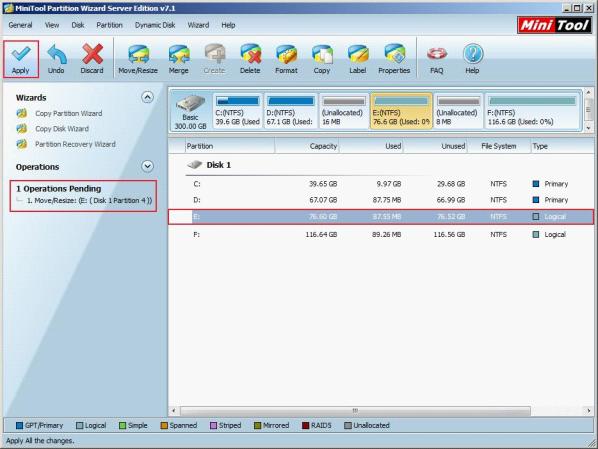
From the main interface, we can see the selected partition in "Disk 1" has been resized. Besides, a pending operation emerges in "Operations Pending" area. Please click "Apply" to perform this pending operation. Then, the work to resize Windows Server partition is accomplished thoroughly.
The server partition software with all-sided functions - MiniTool Partition Wizard
After seeing how to use MiniTool Partition Wizard to resize Windows Server 2008 partition, you have known how easy it is to operate this server partition software, haven't you? In fact, it can also help users accomplish almost all partition management operations such as create partition, merge partitions, delete partition, format partition, copy partition, change cluster size, change drive letter, and wipe partition. If you want to manage your disk partition perfectly, hurry to free download this server partition software.