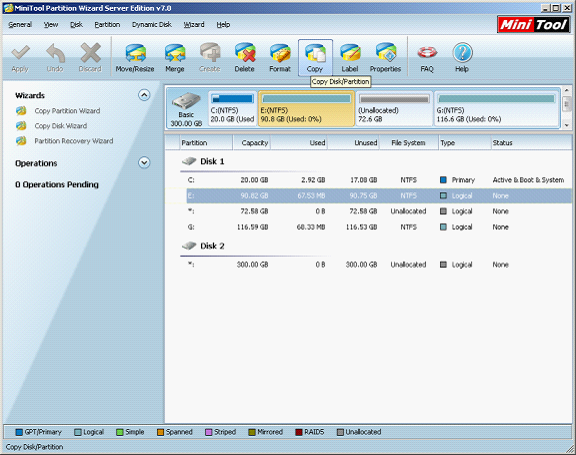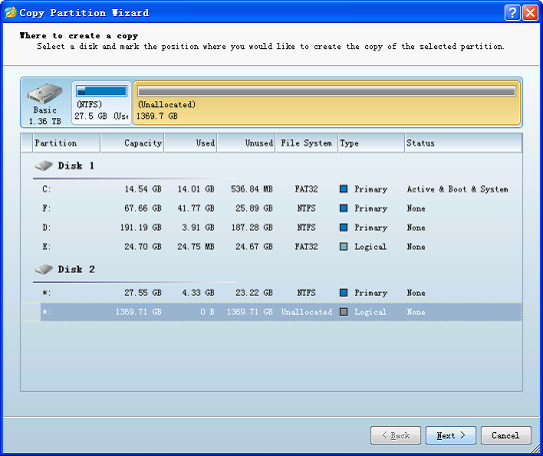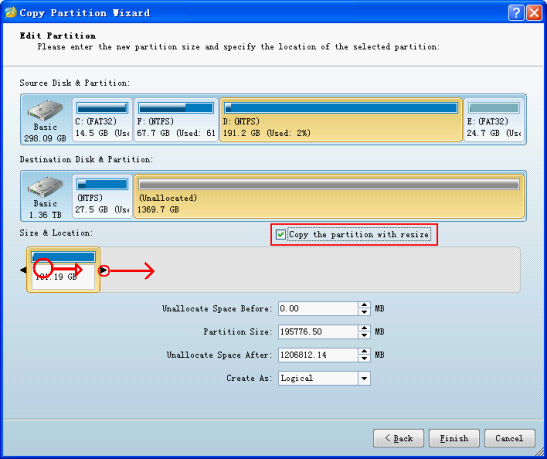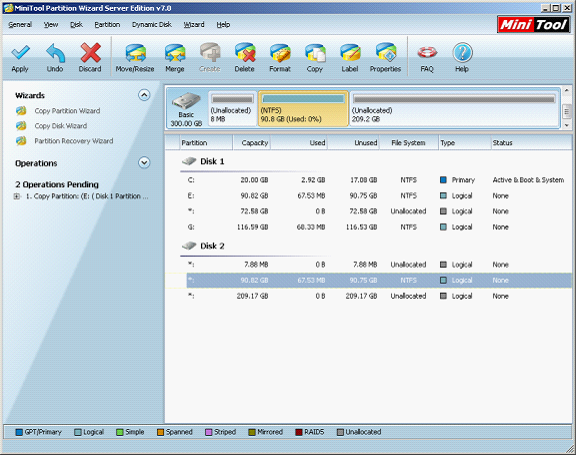Remove partition
Maybe, users who have multiple hard disks thought of removing a certain partition to another hard disk, which was unable to realize for most users once. However, along with the unceasing development of software industry, server partition software emerges like mushrooms after a spring rain, and their dream comes true after the birth of MiniTool Partition Wizard, a piece of professional partition software developed by MiniTool Solution Ltd.. Moreover, nowadays, many users back up disk and back up partition by employing this method, and operations are very easy.
The principle of removing partition with MiniTool Partition Wizard
After hearing my introduction to this server partition software, some users may be curious about it. They may raise such a question how MiniTool Partition Wizard removes partition. As a matter of fact, the principle is very simple, namely copying a partition on one disk to the other disk and deleting the original partition. However, we should consider security, practical applicability, and other factors. MiniTool Partition Wizard has extremely high security and practical applicability, because it was released after multiple security testing. Therefore, as long as we download this server partition software from the website http://www.server-partition-software.com/, there is no security threat. In practical applicability, MiniTool Partition Wizard is also the best server partition software, because it contains more than 20 partition management functions and numerous basic disk management functions and dynamic disk management functions. More importantly, this partition software provides common computer users with free edition. Therefore, MiniTool Partition Wizard is a piece of economical but utility server partition software.
Remove partition with MiniTool Partition Wizard
After giving so much information about MiniTool Partition Wizard, let's see the whole operation procedure for removing partition. First, download it from its official website. Then, install and run it to get the following main interface:
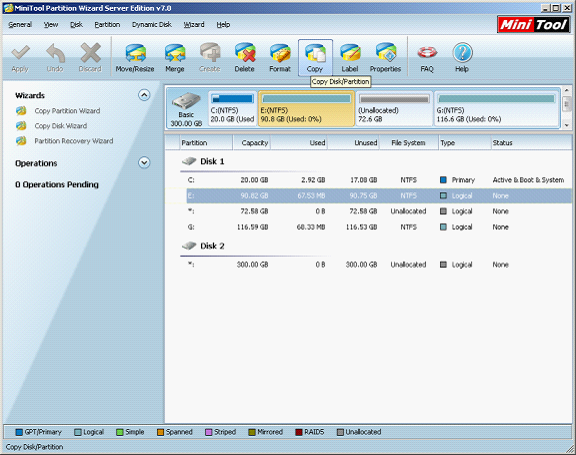
Then, to remove partition, there must be space which can be used to store the removed partition on the other hard disk. After the condition is met, please select the partition which needs removing, and then click "Copy" to enter the next interface:
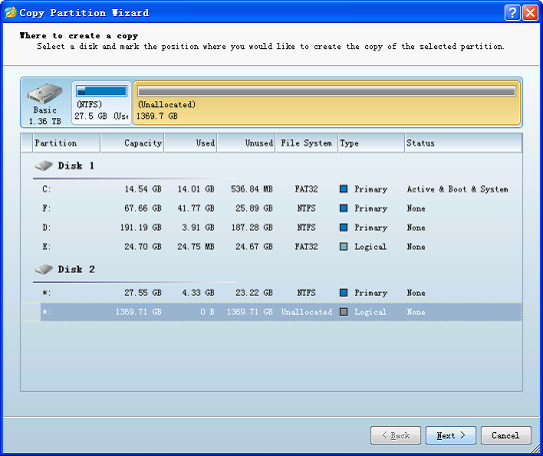
Here, select the unallocated space used to store the partition to be removed, and then click "Next" to go on operating.
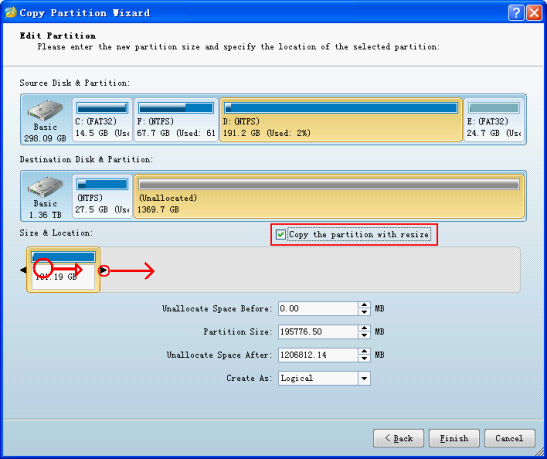
In this interface, we can see an option "Copy the partition with resize". After checking this option, we can drag triangles on both sides of the partition handle to resize the copied partition. Otherwise, we can not resize this partition. Furthermore, we can move partition by dragging the partition handle. Then, click "Finish" to go back to the main interface:
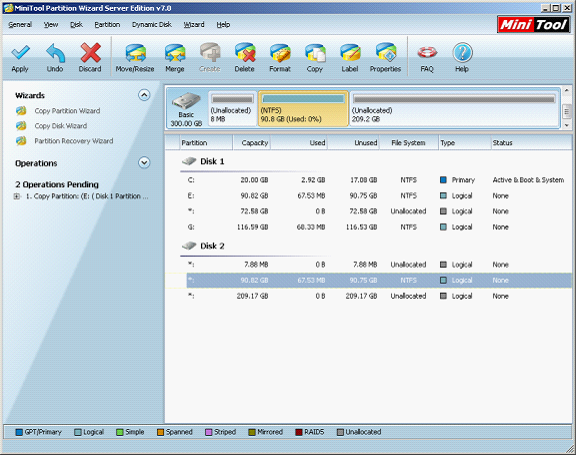
In the main interface, we can see a partition whose size is the same as the copied partition on Disk2. As the copied partition is logical partition by default if we use this server partition software, the copied partition is different from the original partition. Next, delete the original partition by using the function "Delete". At last, click "Apply" to end all operations. It is worth noting that the copied partition got by using MiniTool Partition Wizard does not have drive letter by default, so it will not be displayed. If you want to see result that it is displayed on the computer, please hurry to allocate a drive letter for this partition by using the function "Change Drive Letter".
From the above operating demonstration, we can see MiniTool Partition Wizard has pretty powerful partition management competence. If you want to experience this server partition software, welcome to its official website to download it.