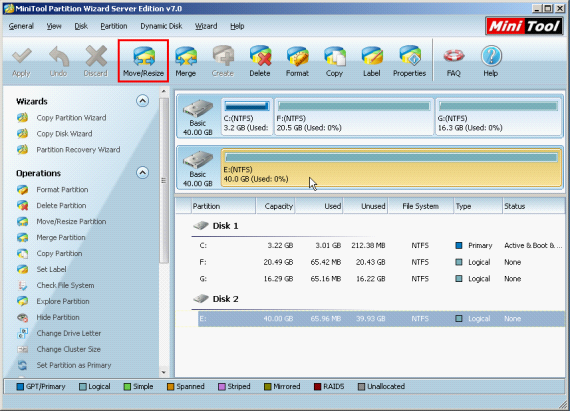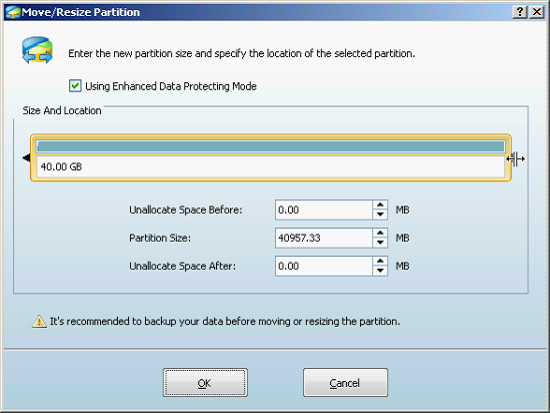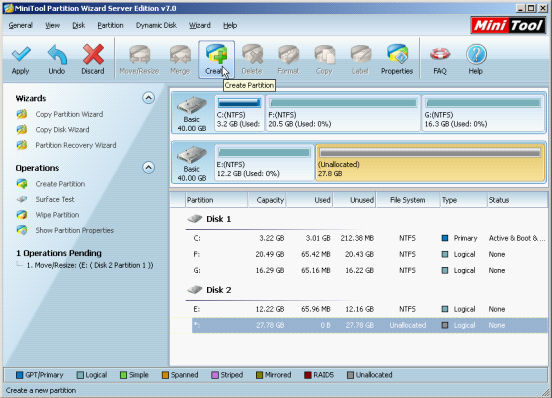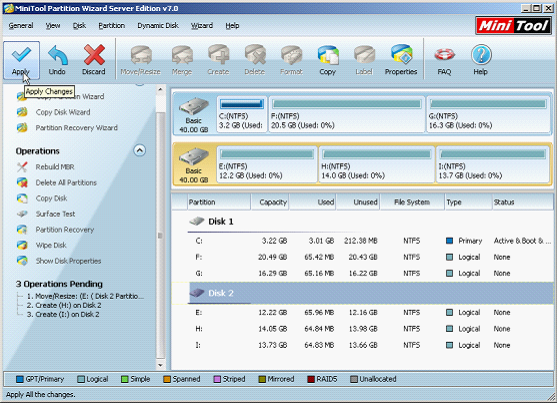Partitioning software
I believe every computer user is not unfamiliar with mobile hard disk drive, the most popular mobile storage device. Mobile hard disk drive has many advantages, such as huge storage space, fast transmission speed, and portability. In daily life, it can also help users transfer and back up a large number of data. Maybe, most computer users have their own mobile hard disk drive, but how to manage it to get the best use ratio? The basic way is to partition mobile hard disk drive, which facilitates storing and reading different types of data information. Maybe, some newly bought mobile hard disk drives only have one big partition. Well, how to partition a partition into several partitions? It is a headache for many users. Of course, some users think of deleting the big partition to recreate partitions. However, if we have been using the mobile hard disk drive for a period of time and stored data on it, this method is inadvisable, because deleting partition will lead to the loss of a large number of data and serious data disaster. Therefore, server partitioning software is the best choice. However, with the continuous development of software industry, we can find plenty of server partitioning software with the help of search engine. Well then, which one is the best? In selecting partition magic, MiniTool Partition Wizard, a professional server partitioning software with extremely high security, is recommended, and its functions "Move/Resize" and "Create" can help us partition mobile hard disk drive quickly.
How to partition a partition into several partitions with MiniTool Partition Wizard?
Just now, we mentioned the professional server partitioning software MiniTool Partition Wizard can partition a partition into several partitions without damaging data. In fact, the principle of partitioning with this server partitioning software is very simple. First, shrink the original partition by using the function "Move/Resize" to get unallocated space. Then, create new partition with the help of the function "Create". And in the whole process, no data damage will emerge. The following interface is the operating interface of MiniTool Partition Wizard.
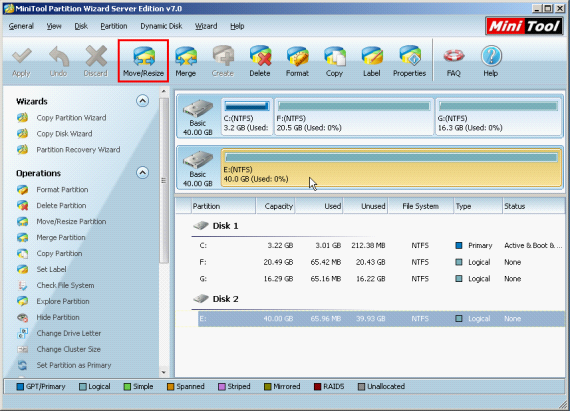
Then, visit its official website http://www.server-partition-software.com/ to download this server partitioning software. Then, connect the mobile hard disk drive to the computer and run this server partitioning software. Next, select the partition representing mobile hard disk drive and click "Move/Resize" to enter the shrinking interface:
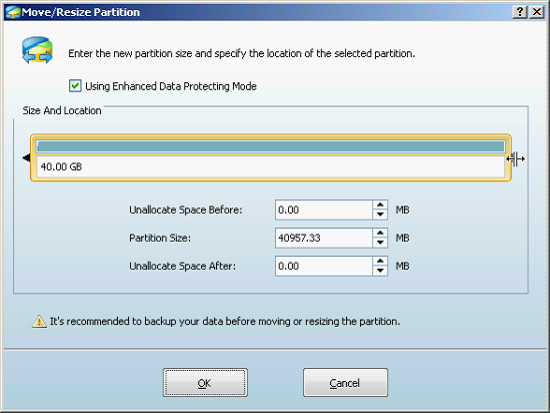
In this interface, we can resize partition by dragging triangles on both sides of the partition handle. Then, click "OK" to end shrinking and we go back to the following main interface:
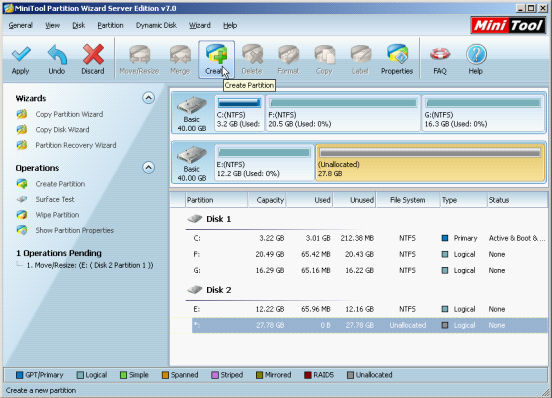
Then, we can see there is an unallocated space on the disk. Select the unallocated space, and then click "Create" to create partition.
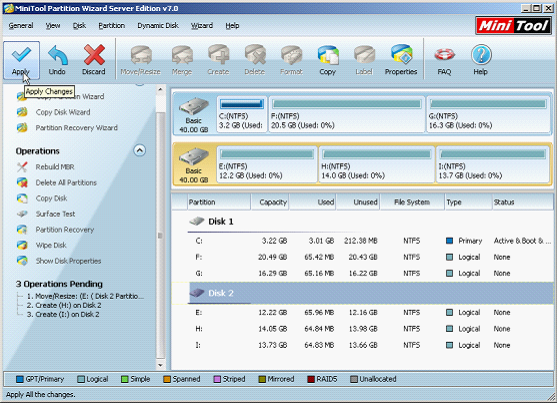
The above interface shows the only partition of the mobile hard disk drive has been partitioned into several partitions, but this is just a preview effect, and we can see multiple pending operations in "Operations Pending" area. Therefore, we need to click "Apply" button to perform operation.
After seeing the above operating demonstration, most users, I believe, has showed great interest in MiniTool Partition Wizard. Well, hurry to download this server partitioning software!
Common problems related to partition manager and our solutions: