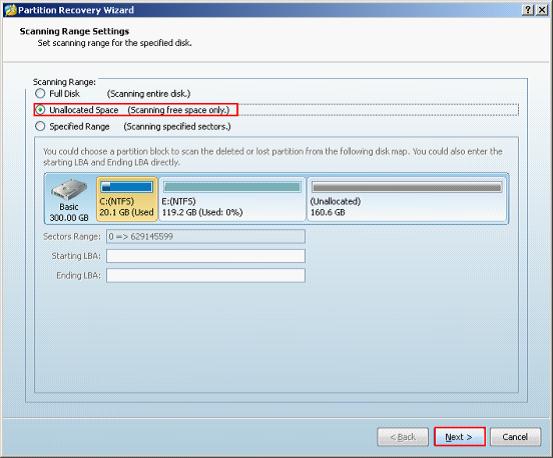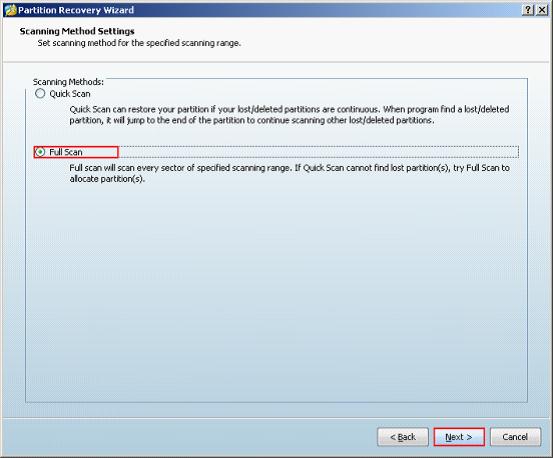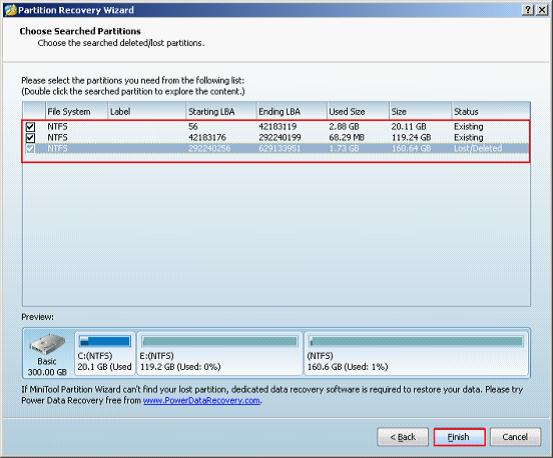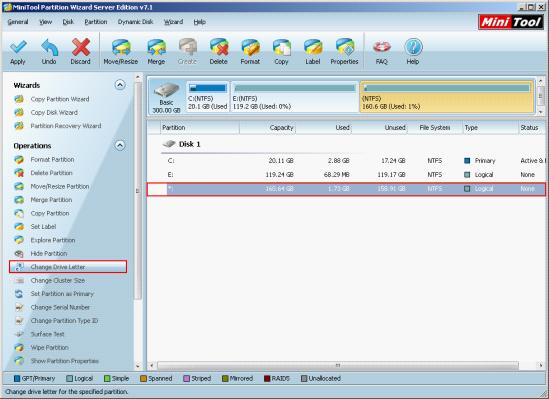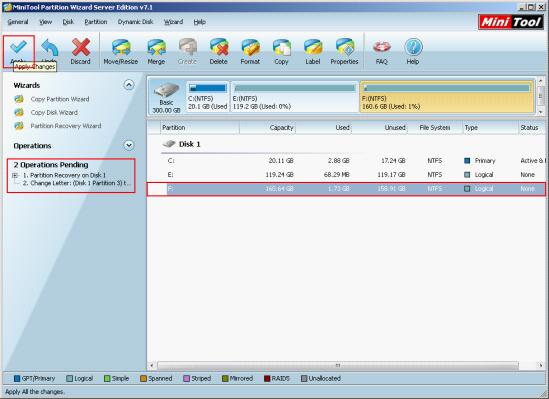Partition table doctor
When using computer, we often meet data loss situations among which partition table damage is most serious except for physical damage. Generally, factors resulting in partition table damage can be divided into 4 categories:
1. Mistaken operations lead to partition deletion.
2. Install multi-system boot software or use third-party partition magic which has functional defects.
3. Virus invasion leads to partition table deletion.
4. Operate mistakenly when cloning partition or hard disk with Ghost.
All these situations are pathogens for computer, and they will bring computer users great losses, so it is necessary to cure these pathogens. However, as many users are not very familiar with hard disk partition table, they have to resort to partition table doctor like turning to doctor when they are sick. Fortunately, with the continuous development of computer software industry, many partition table doctors with excellent performance have emerged, and MiniTool Partition Wizard developed by famous software development company MiniTool Solution Ltd. is an outstanding performer.
Hard disk partition table
Hard disk partition table can be regarded as the skeleton keeping hard disk work normally. Operating system divides hard disk into several partitions through partition table and creates file system and writes in data. Once something unusual happens on partition table, our partition will be lost. Naturally, data stored on this partition are lost, too. So in order to save lost data, restoring partition table and retrieving lost partition is the only method. Now, let me make an operating demonstration.
Restore partition table with MiniTool Partition Wizard
If we want to restore partition table with the partition table doctor MiniTool Partition Wizard, we need to visit the website http://www.server-partition-software.com to free download it. Then, install and run this partition table doctor:

The above screenshot is the main interface of this partition table doctor. To restore partition table and recover lost partition, we need to select the disk where partition loss happens, and select and click the functional option "Partition Recovery" in "Operations" area. Next, we enter the following interface:
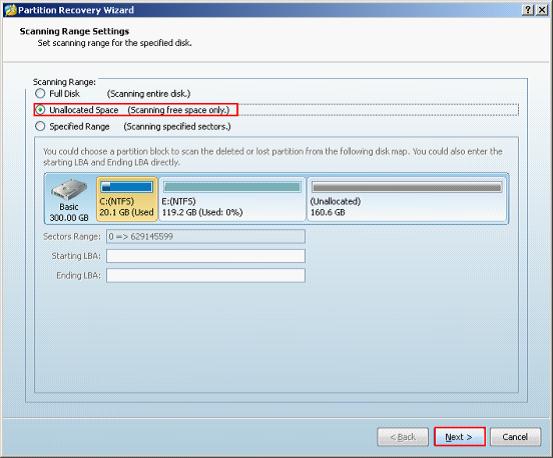
In this interface, we can set scanning range. In general, the lost partition is in unallocated space if we do not create new partition. So, we only need to select "Unallocated Space" and click "Next" button.
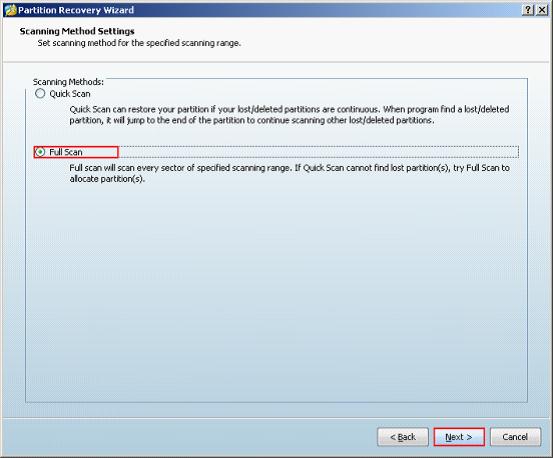
Then, set scanning method. Here, we select "Full Scan" and click "Next" button. After the partition table doctor finishes scanning the unallocated space, we will see the following interface.
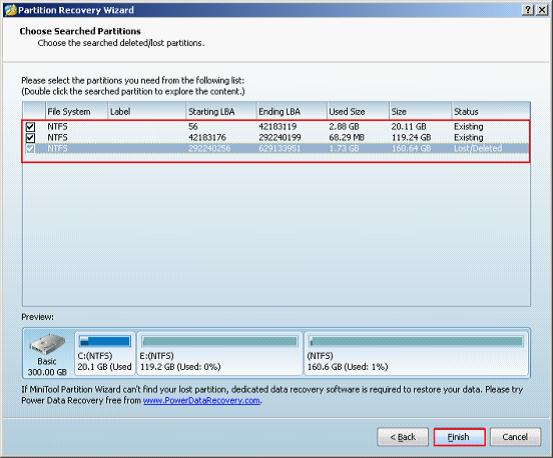
In this interface, we need to check all partitions and click "Finish" to go back to the main interface.
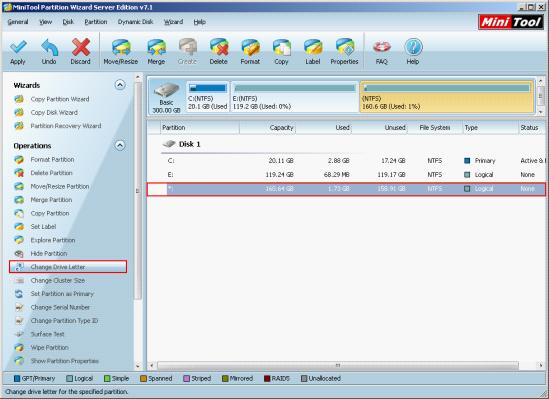
Next, we can see a new partition appears on "Disk 1" area. At this time, appoint a drive letter for this partition by using the function "Change Drive Letter" of this partition table doctor. Then, the following interface will appear.
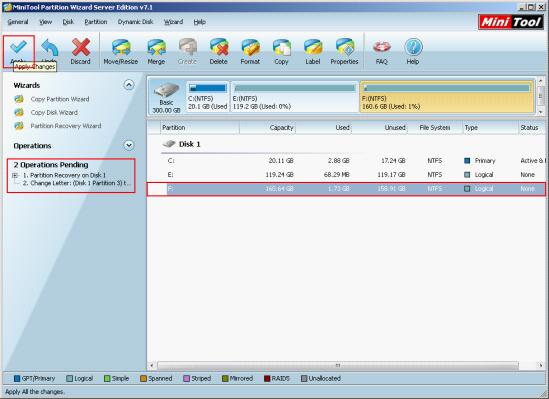
Here, we can see two pending operations appear in "Operations Pending" area, and we need to click "Apply" button to perform all operations. Then, this partition table doctor is successful to restore partition table and recover lost partition.
After seeing this operation, everyone, I believe, has known how to restore partition table and recover lost partition by using the partition table doctor MiniTool Partition Wizard. If you are a sufferer of partition table damage, hurry to download this partition table doctor to restore partition table.
Common problems related to partition manager and our solutions: