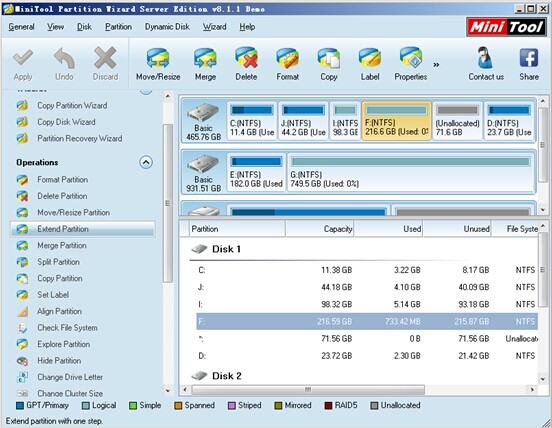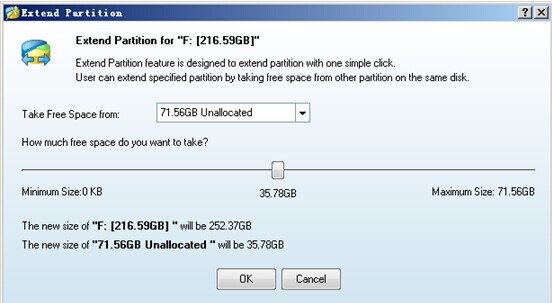In the using process of Windows Server 2003, users will frequently meet low disk space problem. The system will prompt users automatically if a disk partition is running out of space. This would be an extremely annoying problem if users just keep ignoring it when system prompt occurs. Therefore, when Windows Server 2003 users meet such problem, they will ask for useful solutions on the internet without hesitation. In fact, we all know that the most effective and direct way to deal with this kind of situation is to resize partition on Windows Server 2003. However, the thing we don’t know is how we can find good tools to resize Windows Server 2003 partition safely.
Get a Good Tool to Resize Partition on Windows Server 2003
Since software development companies pay more and more attention to the development of server partition management software and the technology is gradually mature, users have many choices. Because of that, it becomes difficult for ordinary users to get a good tool to resize partition on Windows Server 2003.
Of course, users can choose to rely on Windows DiskPart Command Line when server partition resizing is necessary. But users need to know one fact: the operations of Windows DiskPart Command Line is very complex, so users are very likely to make mistakes in the management process, bringing damage to disk.
As a result, it is highly recommended that users should install MiniTool Partition Wizard on computer for the purpose of timely partition management.
Guide of Server Partition Resizing
If users have installed the recommended tool on Windows Server 2003 computer in advance, they can resize Windows Server 2003 partition as soon as possible by using it.
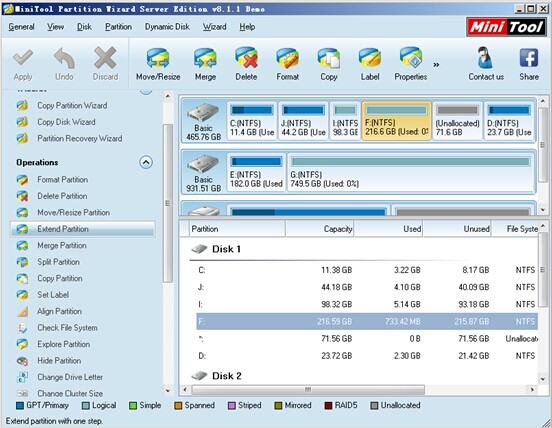
Users will see above main interface upon the entry of MiniTool Partition Wizard. Here, users can easily know the usage of each disk partition. At this time, users are expected to click “Extend Partition” function in the left action panel after selecting a partition since they want to resize partition on Windows Server 2003.
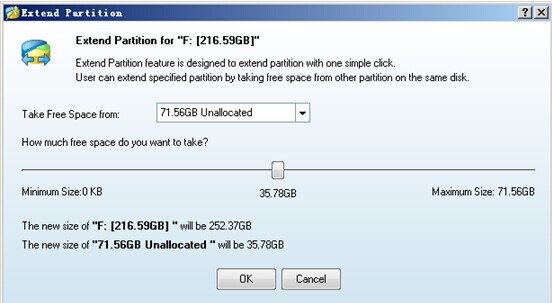
Afterwards, corresponding operating interface will appear and users need to choose the unallocated space or a partition from the drop-down list of “Take Free Space from”. Then, they should drag the sliding button below to determine the size of space they want to get. Now, by clicking “OK” button, they can return to the main interface.
At last, users only need to click “Apply” button in the upper left to confirm all changes if they are content with the preview effect of server partition resizing.
We can assure all users that MiniTool Partition Wizard is a tool which can help them resize partition on Windows Server 2003 and many other server systems. In addition, it also provides other functions for different management tasks. We believe it will not let any user down.
Common problems related to partition manager and our solutions: