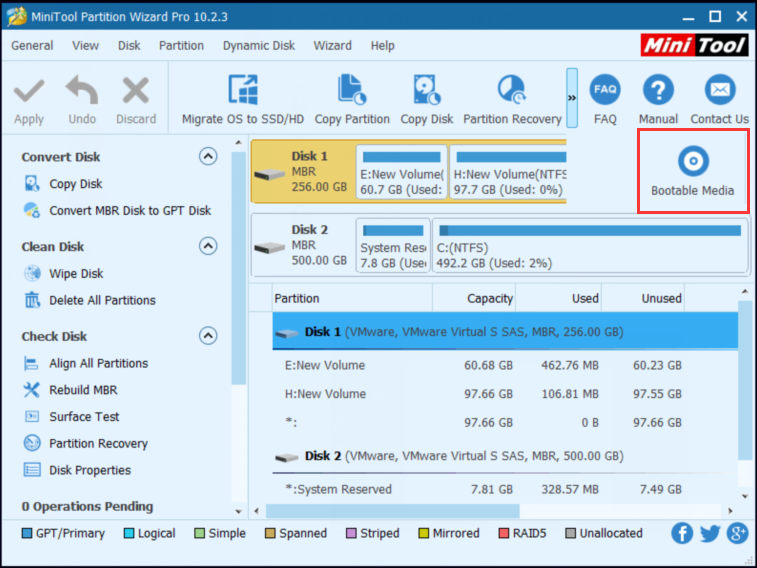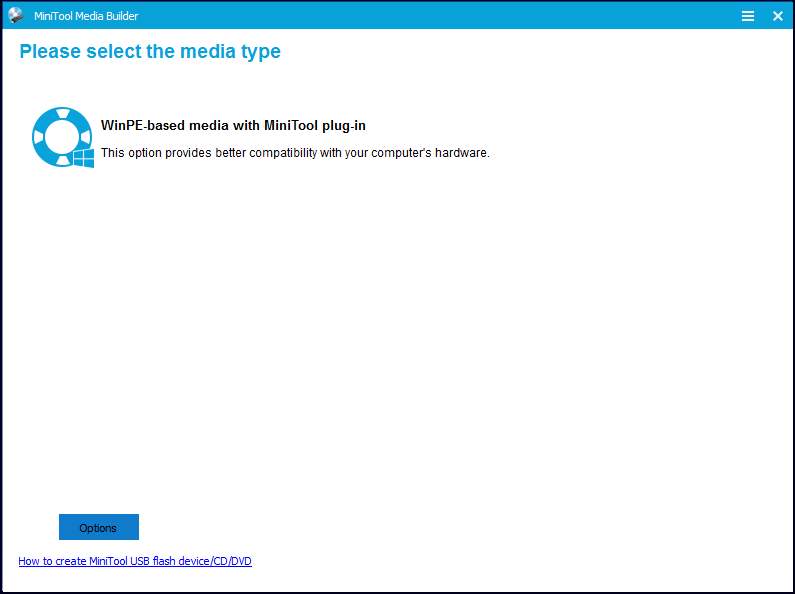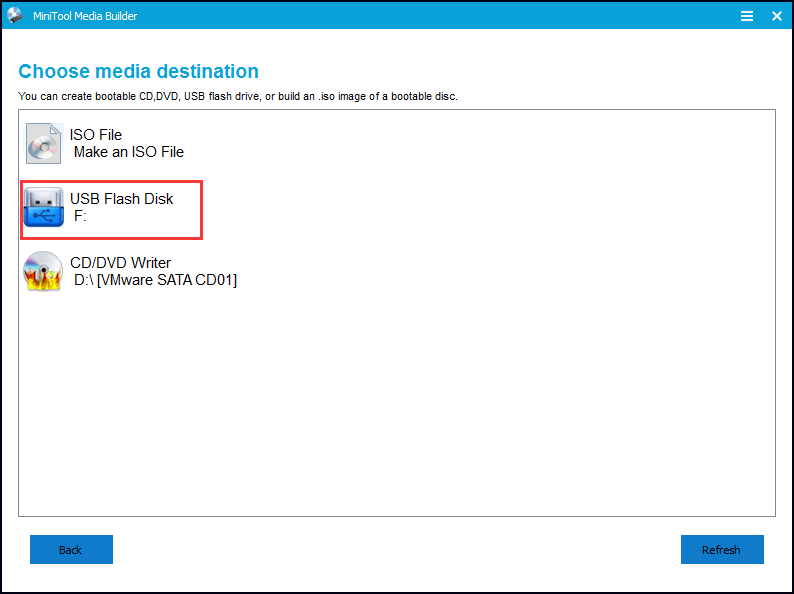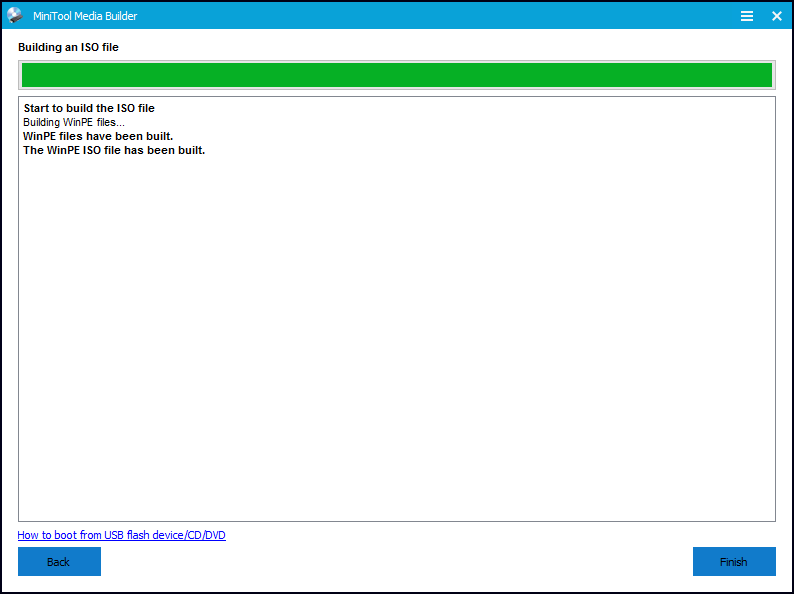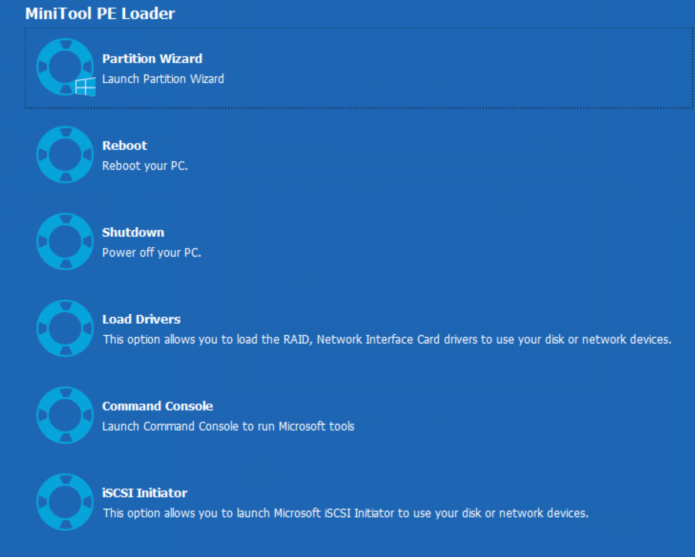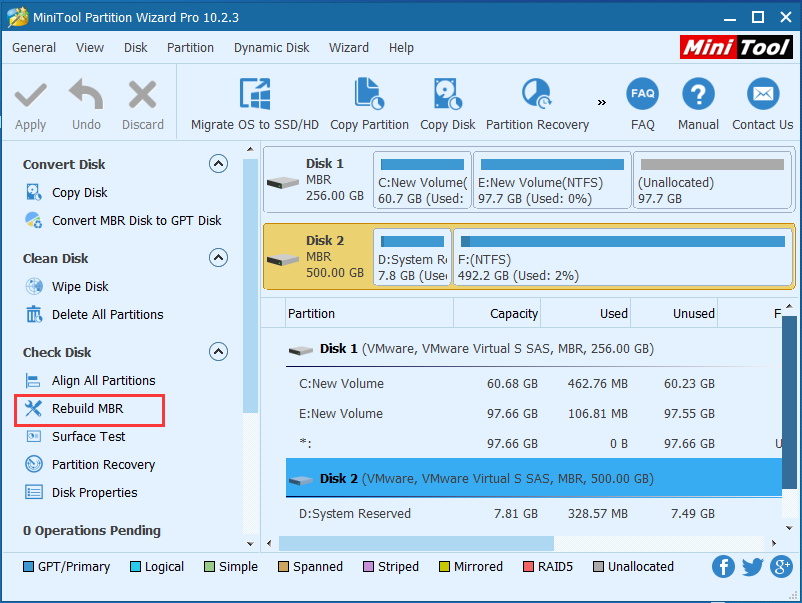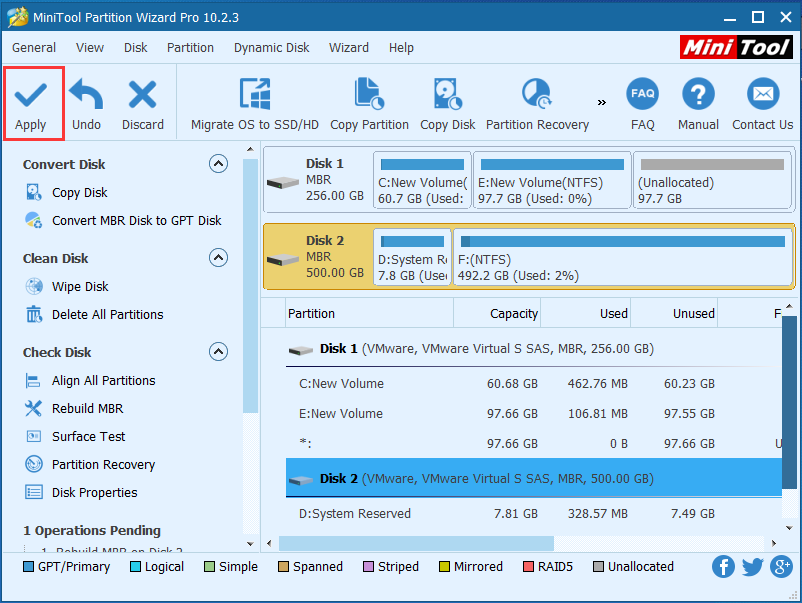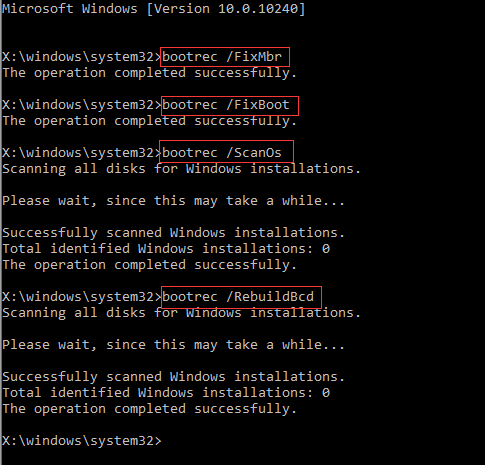MBR (Master Boot Record) is the boot sector (a region of the hard disk) that contains information about the partition of the hard drive. MBR is on the first partition you create and acts as a loader for the operating system you’re running, helping to check whether the partition is legal and find the partition boot information.
However, MBR could be damaged when your computer encounters various attack, faulty operation, or sudden power failure. Once MBR is damaged, you may see Windows black screen and normally it shows “Error loading operating system”or “Operating System not found (Operating system not found, how to recover data? )” and so on. How to fix MBR Windows 10 and reboot the computer successfully? In the following contents, I will show you how to rebuild master boot record with MiniTool Partition Wizard, and help you repair MBR in a simple and effortless way.
Master Boot Record Repair with MiniTool Partition Wizard
Build Boot Flash Drive with Bootable Media Builder
Since Windows cannot boot, we have to use Bootable Media Builder feature in MiniTool Partition Wizard to create a bootable USB flash drive and use the bootable disk to start computer firstly.
Kindly remind:
1. If you have important files stored on the unbootable computer, you’d better recover needed files from unbootable computer firstly and then fix MBR.
2. You need to purchase MiniTool Professional Edition as the free edition of MiniTool Partition Wizard does not provide Bootable Media Builder.
3. MiniTool Bootable Media Builder will format the USB flash drive while building MiniTool Boot Drive. Please make sure that the USB flash drive can be formatted.
Now do the following steps to make a bootable USB flash drive with MiniTool Partition Wizard.
Step 1. Prepare a USB flash drive and connect it to another normal computer.
Step 2. Buy MiniTool Partition Wizard Professionl Edition and launch Bootable Media Builder on a normal computer. (Click the More Tools icon and you may see this feature marked in the red box.) from the main interface.
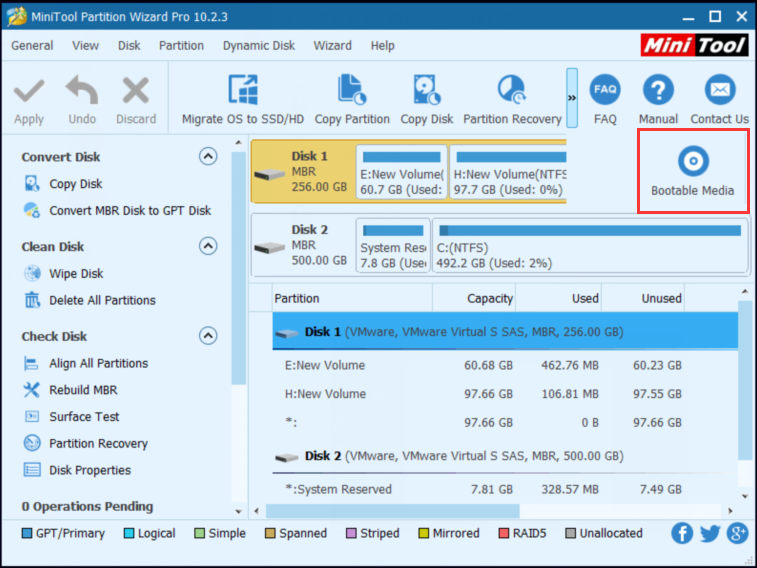
Step 3. Select WinPE-based media with MiniTool plug-in to continue.
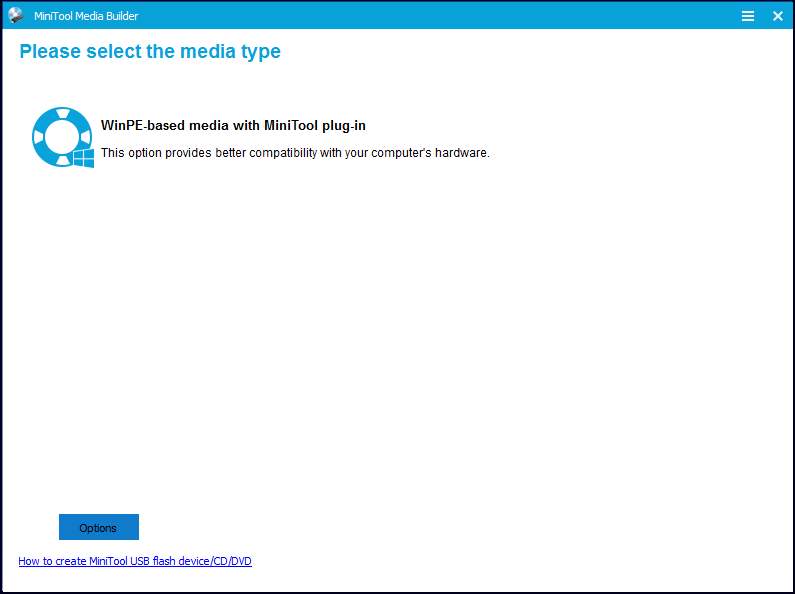
Step 4. Check USB Flash Drive option. Then click Yes to confirm that you want to burn the boot flash drive.
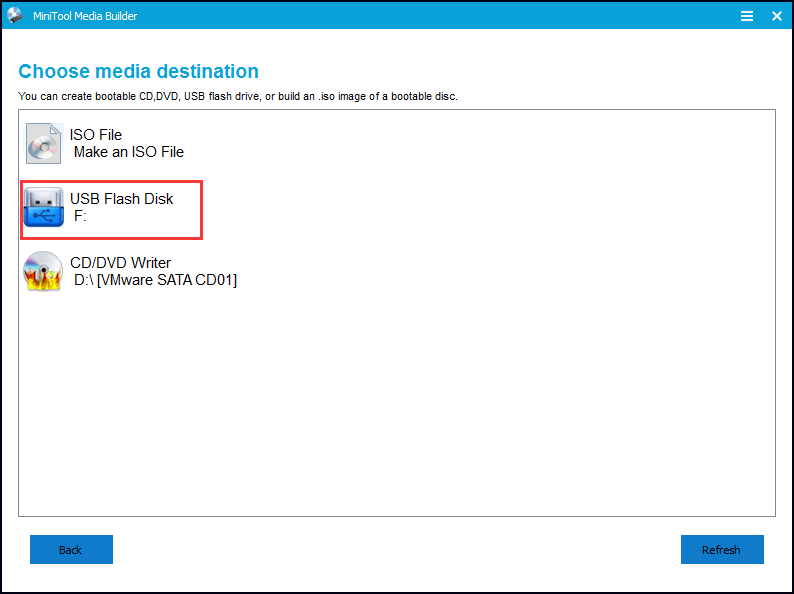
Step 5. Please wait patiently while MiniTool Bootable Media Builder is generating boot files on the flash drive. Finally, click Finish after successful burning.
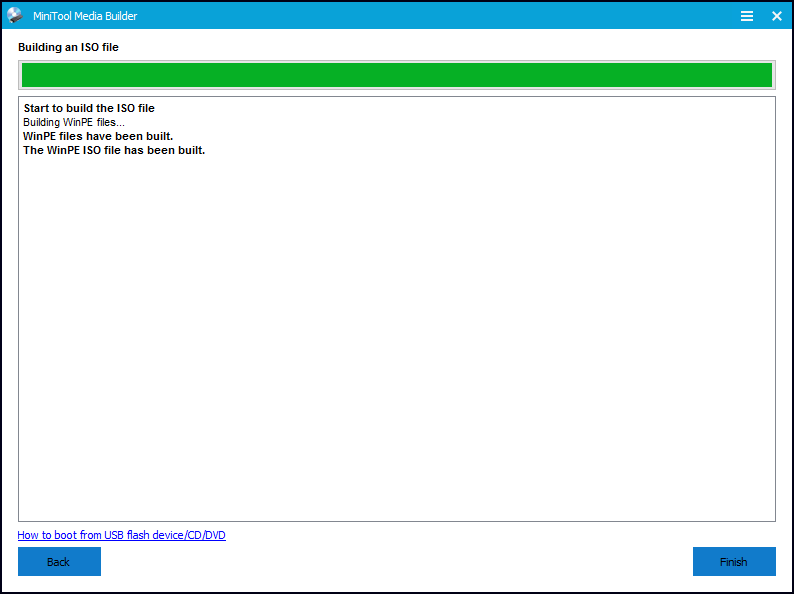
Then you may enter the BIOS to change the BIOS boot order, giving the USB device boot sequence priority over the hard drive. Then restart your computer.
Rebuild MBR Windows 10 with MiniTool Partition Wizard Bootable Disc
Actually, Master Boot Record repair is not so hard to do. With just a few clicks, MiniTool Partition Wizard can help you rebuild MBR quickly even if Windows cannot boot. Now reading the following contents to see how to boot computer and rebuild MBR with a bootable USB disk.
Step 1. Click MiniTool Partition Wizard in the MiniTool PE Loader interface to enter into its main window.
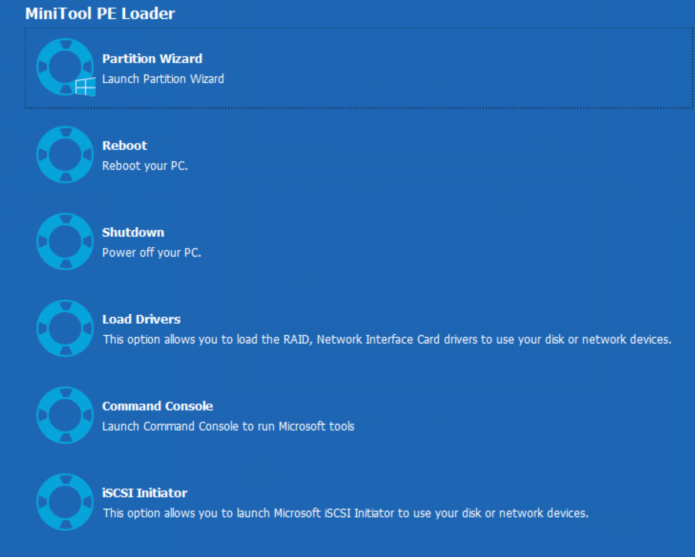
Step 2. Select the system disk on which MBR was damaged and click Rebuild MBR from the left panel.
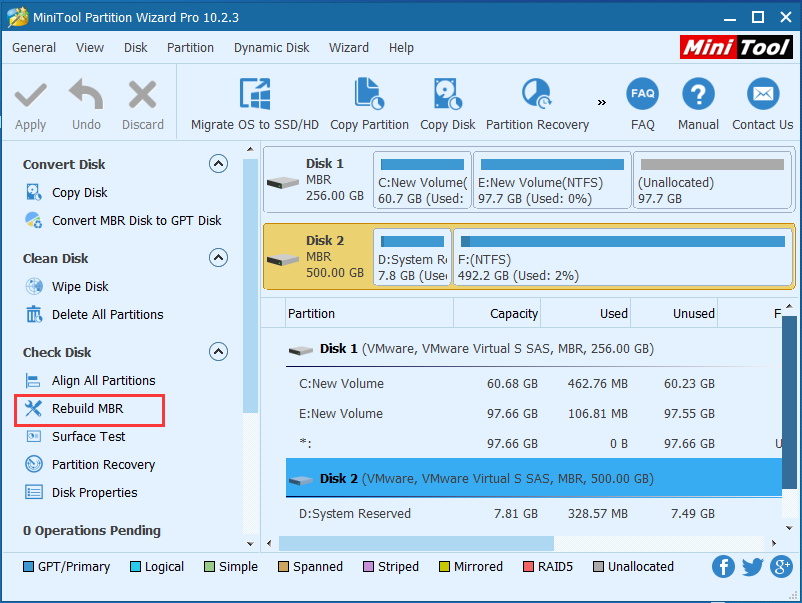
Step 3. At last, click Apply button to apply the change.
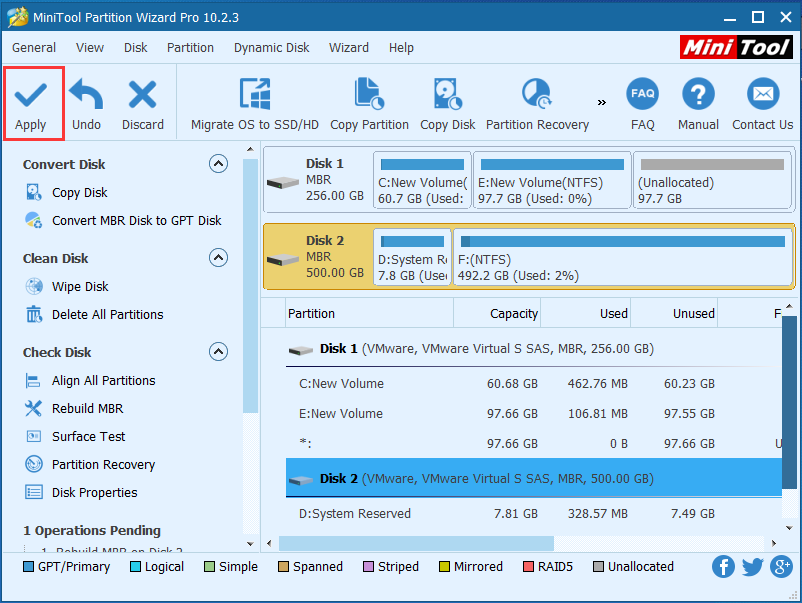
And after application, we need to quit from MiniTool Partition Wizard bootable disk and change the boot sequence to boot from the local hard drive.
However, what should you do when rebuild MBR doesn’t work? In this case you may input a few commands in CMD to see if it works. MiniTool Partition Wizard bootable edition could also use CMD by choosing Command Console, but the bootable edition must be created on Windows 10 system.
Master Boot Record Repair by Using CMD in Partition Wizard Bootable Disc
Step 1. Choose Command Console in the MiniTool PE Loader interface to enter into CMD.
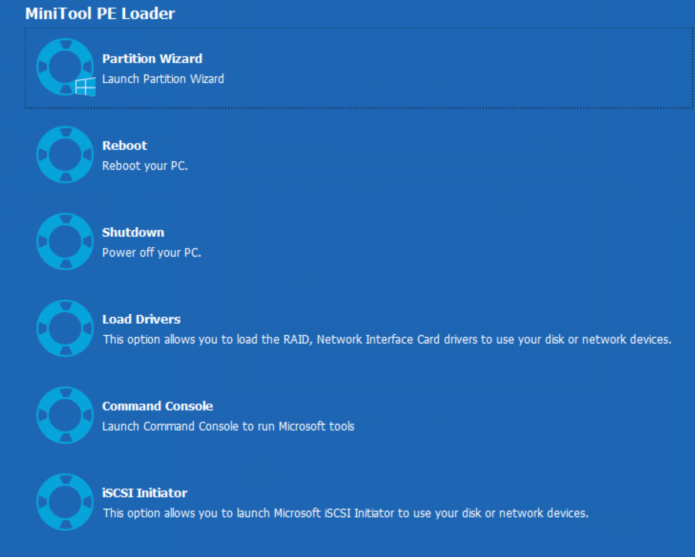
Step 2. Input the following commands and press Enter after each command.
bootrec /FixMbr
bootrec /FixBoot
bootrec /ScanOs
bootrec /RebuildBcd
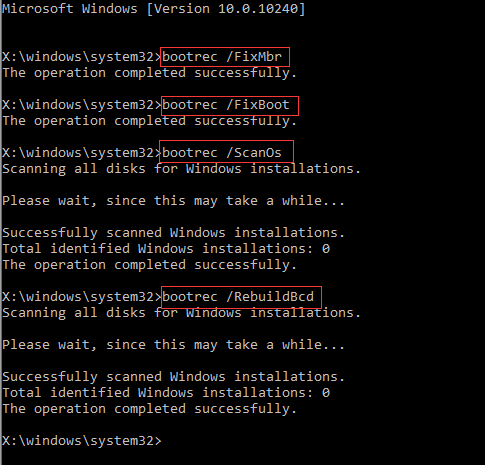
Step 3. Input exit.
Verdict
Now you have learned how to rebuild Master Boot Record and I believe you also find it is very simple and easy to rebuild Master Boot Record with MiniTool Partition Wizard. Now it’s your turn to make Master Boot Record repair by yourself.