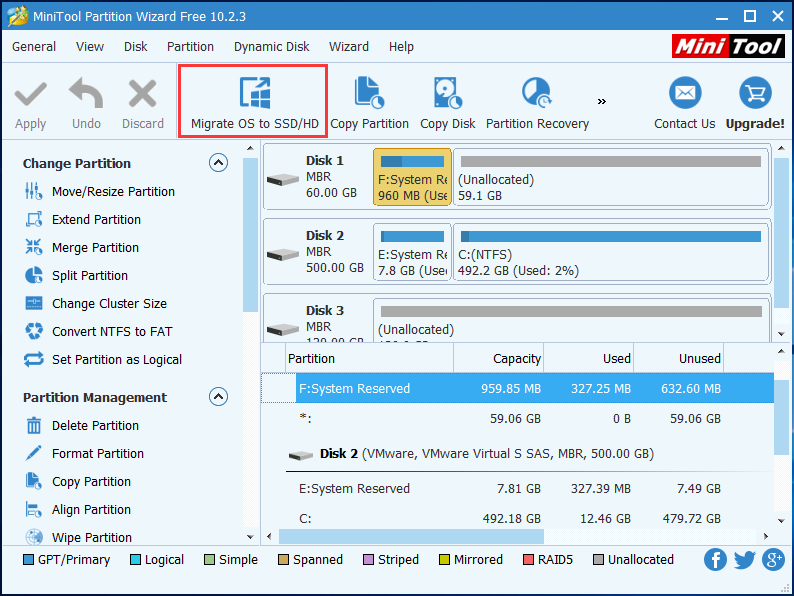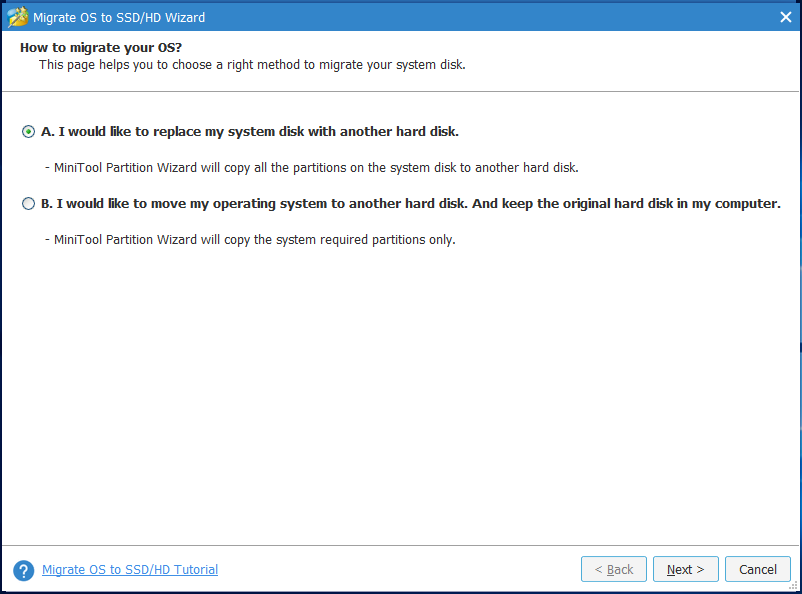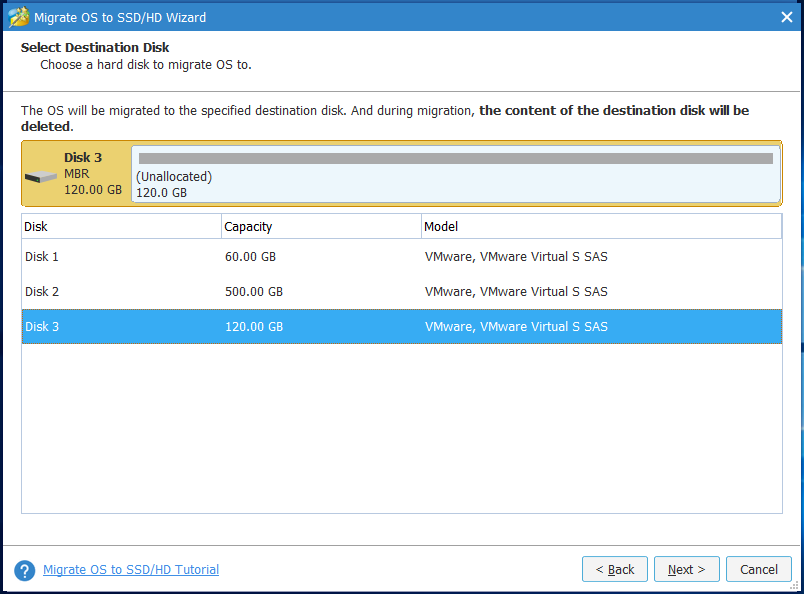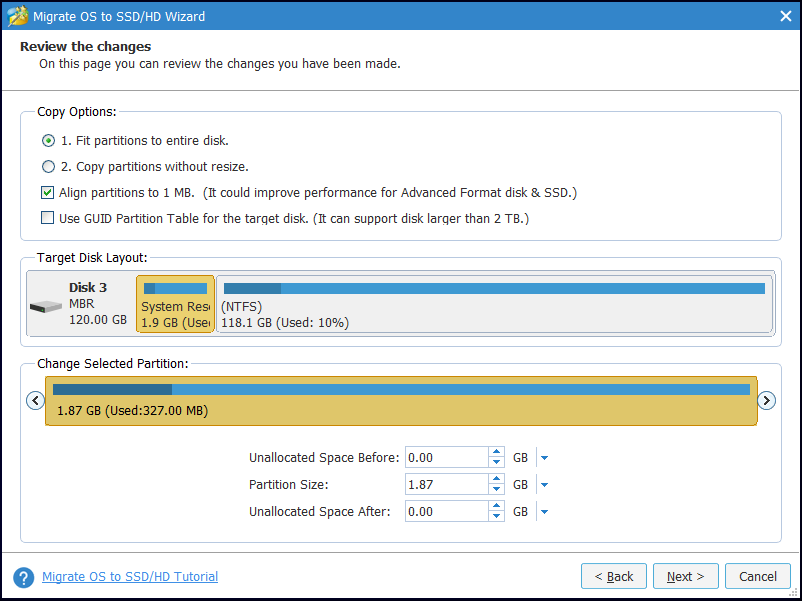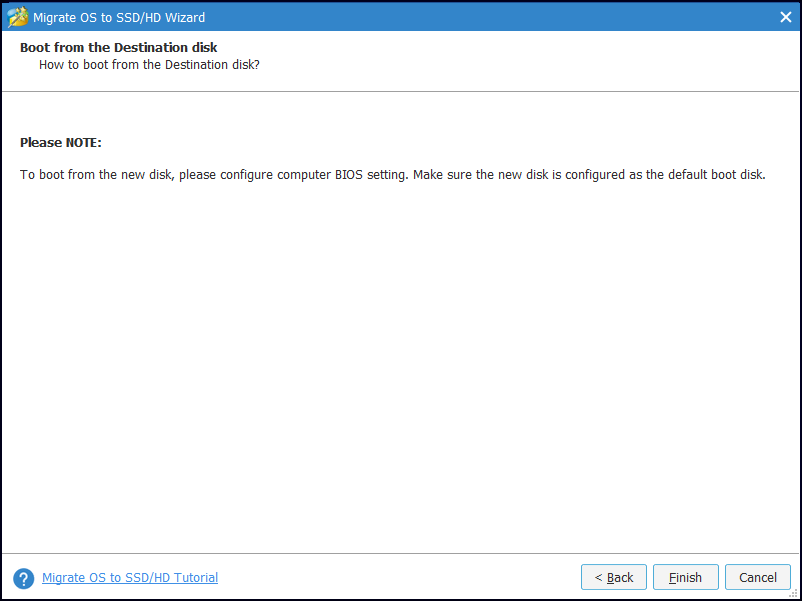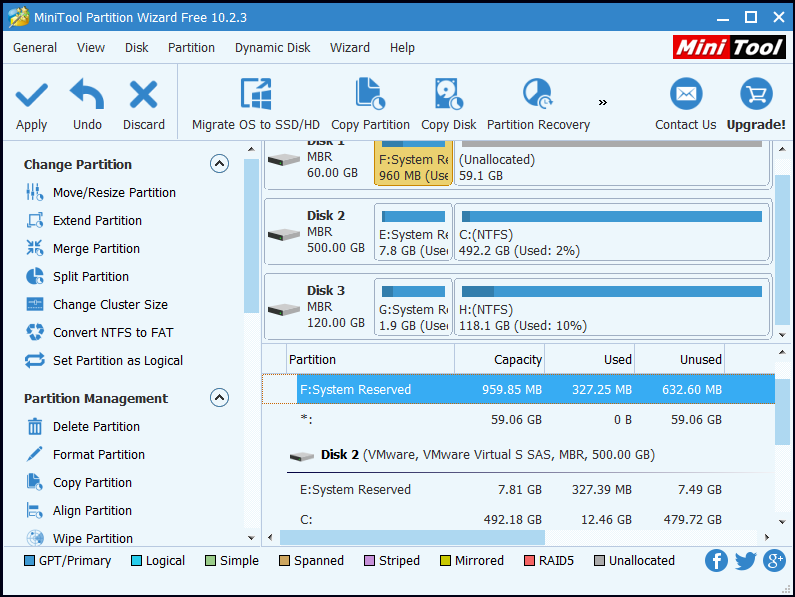As programs and files stored on our operating system are accumulating day by day, the running speed of our computers will gradually become very slow. To improve the running speed and responding speed of computer, we need to migrate Windows 10 to a larger hard drive or an SSD. How to migrate Windows 10 to SSD? As Windows 10 doesn’t offer an easy method for migrating your operating system over to a new hard drive, so today I will introduce a Windows 10 migration tool to migrate Windows 10. MiniTool Partition Wizard, the most direct and effective tool, could help you clone Windows 10 to SSD in a simple way.
In addition, when we need to install operating system and programs on many computers, we may choose to clone hard drive to SSD. MiniTool Partition Wizard can easily clone hard drive to SSD in a very short time, which could save us a lot of time. In both cases Windows 10 migration is very necessary if we want to avoid the inconvenience of reinstalling system and losing something.
How to Migrate Windows 10 to SSD?
MiniTool Partition Wizard Free Edition is a useful Windows 10 migration tool. You may use it to migrate Windows 10 to SSD,no need to spend hours reinstalling your old disk’s operating system and applications. Disk cloning returns you to action on the new disk in just minutes. Below is a detailed MiniTool Partition Wizard tutorial on Windows 10 migration.
Step 1. Launch MiniTool Partition Wizard to get its main interface.
Step 2. Choose Migrate OS to SSD/HD in the toolbar.
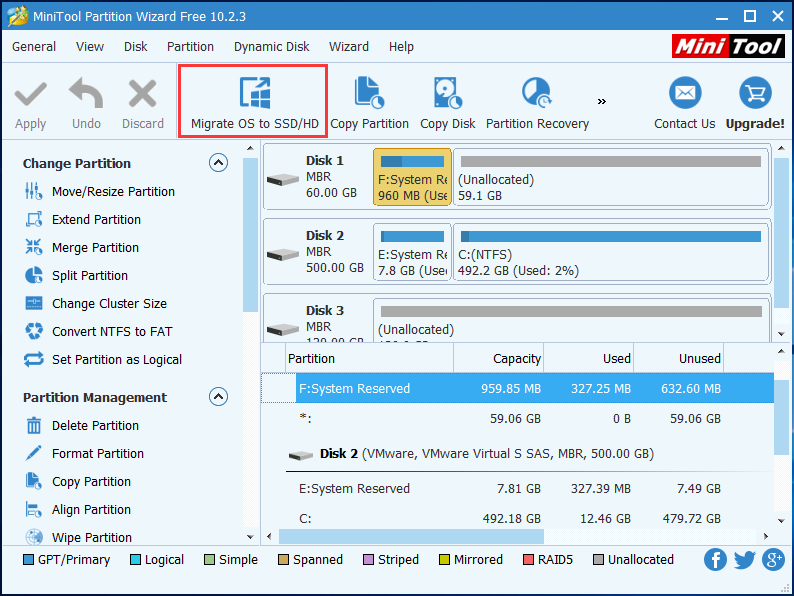
Step 3. Choose a right method to migrate system disk and click Next.
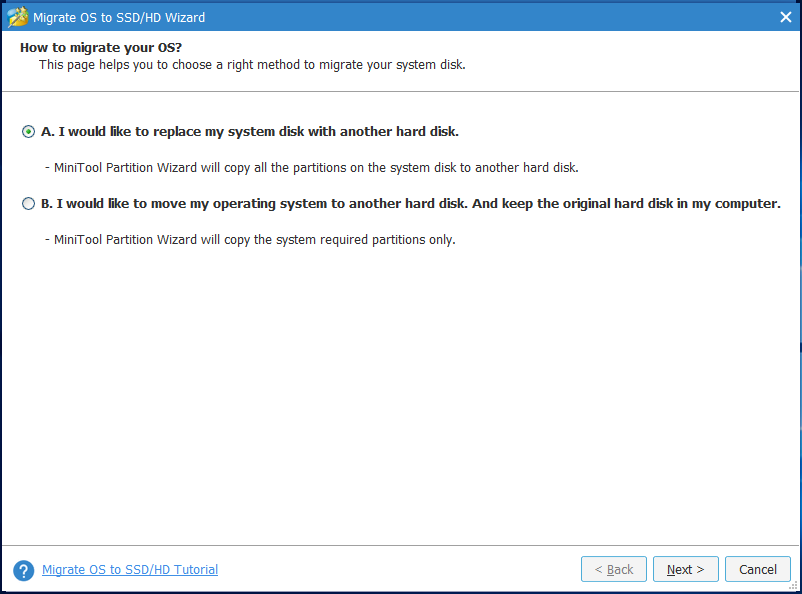
Kindly Remind:
You may also choose B, then MiniTool Partition Wizard will copy the system required partitions only, not all partitions on the system disk. And the rest steps are the same.
Step 4. Select the target disk to migrate system disk to and click Next (The migration process of Partition Wizard will destroy all data in your target disk, so you’d better transfer data to another device or make a backup in advance. Yet, it doesn’t have any effect on the data in the original disk.).
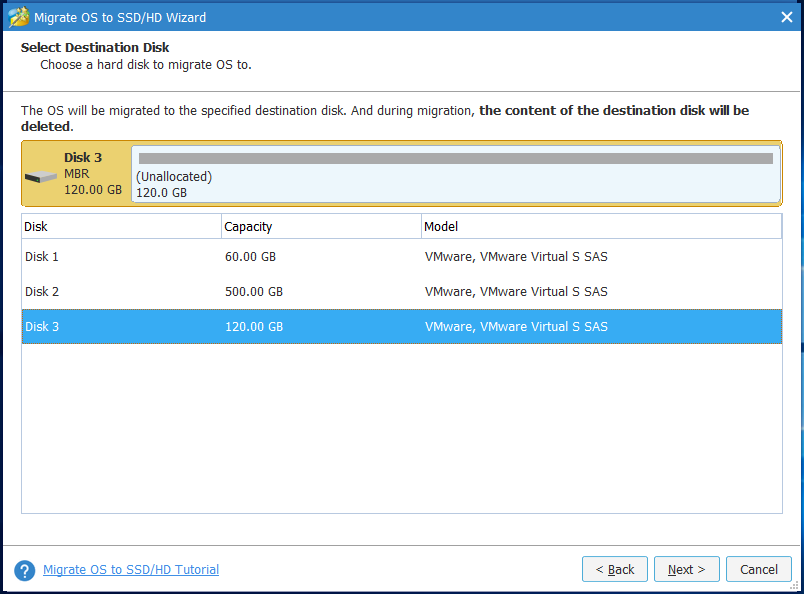
Step 5. Choose a copy option. Alternatively, you can manually edit each partition size by inputting exact partition size or move the blue handle.
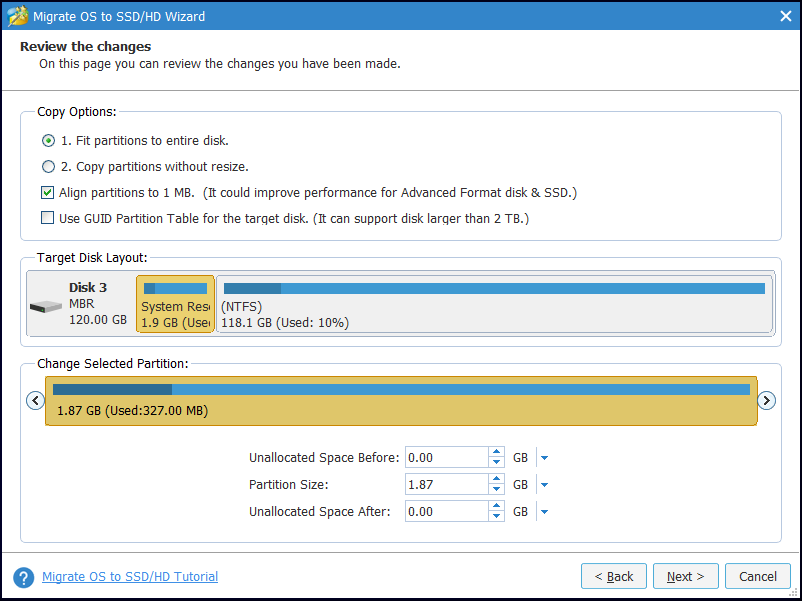
Kindly Remind:
1. Fit partitions to entire disk means that the target disk will be taken up in proportion to the partition size in the system disk.
2. Copy partitions without resize means that the system disk will be copied without any change its size.
3. Align partitions to 1MB could help improve performance for SSD and advanced format disks, so please keep it checked if you are using such devices.
4. Checking Use GUID Partition Table for the target disk makes it possible to use all space of hard disk larger than 2TB, but UEFI boot should be supported and enabled in BIOS.
5. MiniTool Partition Wizard Free Edition doesn’t support migrating OS on MBR disk using GUID Partition table for the target disk. If you want to migrate Windows which is installed on a GPT disk, you’ll not see the option “Use GUID Partition Table for the target disk”.
Step 6. Read a popup note and click Finish to continue.
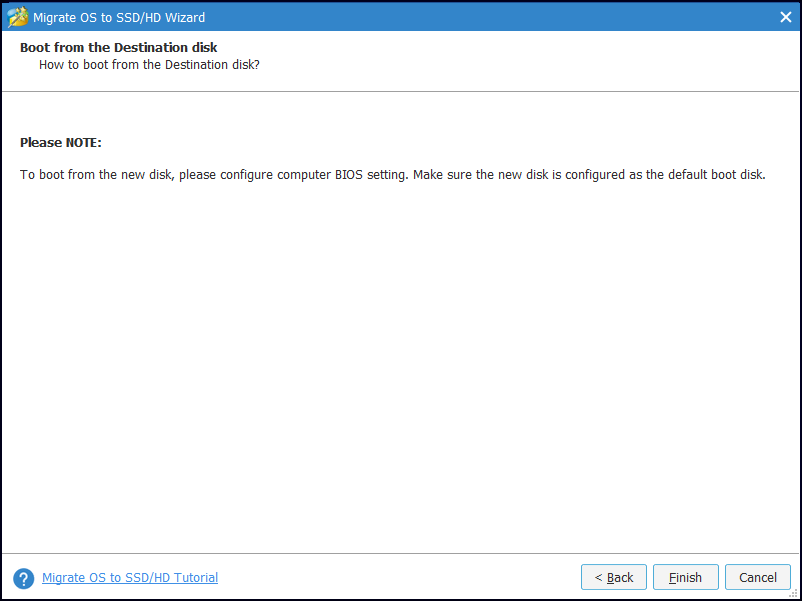
Step 7. Click Apply button in the toolbar to execute pending operations and choose Yes in the pop-up prompt window to allow changes.
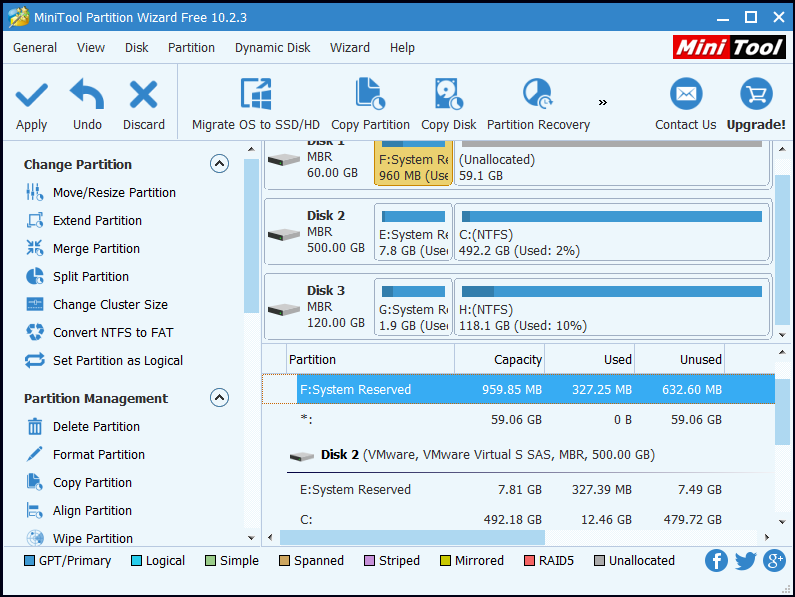
You may also use Copy Disk feature to migrate Windows 10 to SSD
Summary
By using Migrate OS to SSD/HD feature of MiniTool Partition Wizard to do this, you will find it is very easy and safe to migrate Windows 10 to SSD. If you are looking for a free Windows 10 migration tool to migrate Windows 10 to SSD, MiniTool Partition Wizard could be the best choice for you.