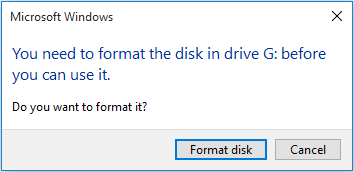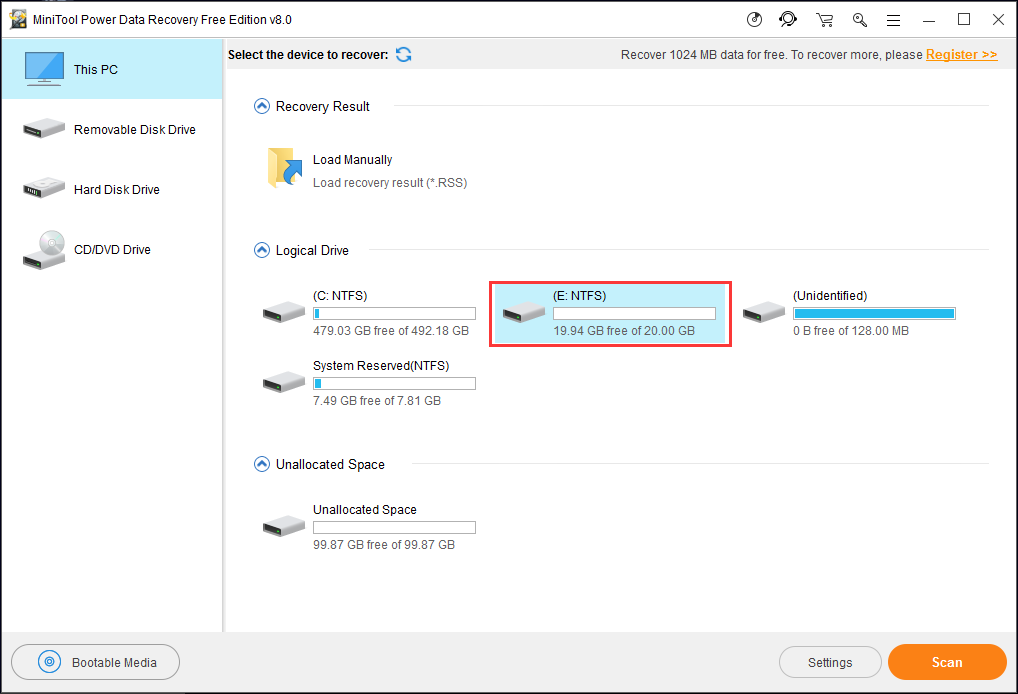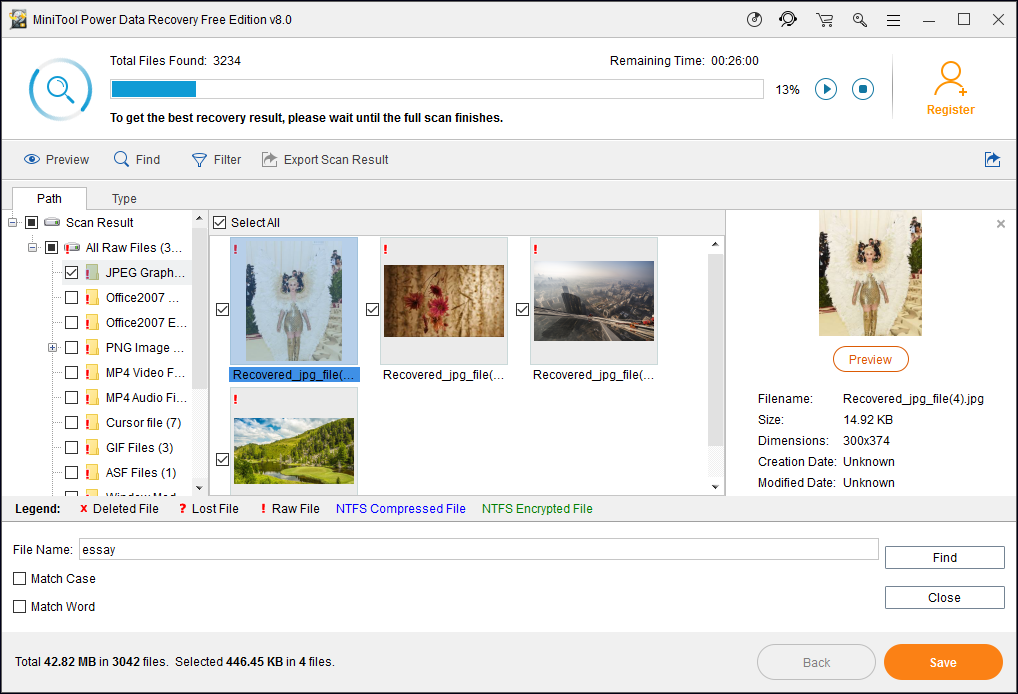Sometimes when you plug your SD card, USB, external hard drive or any other removable device, you might receive the disk format error message: “You need to format the disk in drive X before you can use it. Do you want to format it?”
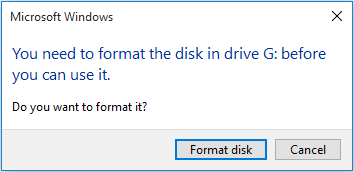
How does this happen? Generally speaking, you might come across this issue under the following situations.
1. The external hard drive suffers from sudden power outage when it is used to transfer files.
2. The external hard drive is improperly pulled out or forced to pull out instead of safely removed from PC.
3. The external hard drive gets virus attack and file system gets corrupted.
4. There are bad sectors on the external hard drive.
How to fix error “you need to format the disk in drive? What should you do when this error message appears? Today I will offer you two ways to fix you need to format the disk in drive without losing data, using CMD and a professional data recovery software – MiniTool Power Data Recovery.
“You Need to Format the Disk in Drive” CMD Fix
Step 1. Plug in your SD card, USB drive, external hard drive or other removable devices that send this error message on your computer.
Step 2. At Windows 10 Start menu, right-click the menu and choose Run. Then type cmd to open the command prompt window.
Step 3. At the command line prompt, type chkdsk e:/f and press Enter. (here e: is the drive letter of your external USB device)
When the process of checking and repairing disk errors is done, you may restart your computer and try again to see if your SD card or external USB drive can be read.
CHKDSK usually takes some time to fix the error, so please be patient. If CHKDEK can run this process normally, your external hard drive may become normal as before. Then you can restart your computer and try again.
However, when it shows “The type of the file system is RAM. CHKDSK is not available for RAM drives”, As you can see in the picture, it means that you need to format disk before you can use it. Then you have no choice but to resort to data recovery tool. By using a third party software, MiniTool Power Data Recovery Free, your SD card, USB drive, external hard drive or other removable devices can be recovered without formatting.

Fix Format Disk Error External Hard Drive by Power Data Recovery
MiniTool Power Data Recovery is a reputable and trustworthy data recovery tool. It makes file recovery easy and convenient to Windows users. It’s a free and read-only data recovery software, which can help to recover deleted, formatted or lost data from hard drive, SSD, USB, memory card, and other storage devices easily and quickly. So you could use it to fix almost all data recovery issues with its powerful features.
Step 1. Download and launch MiniTool Power Data Recovery Free Edition to get its main interface.
Step 2. Select the target drive by the drive letter. You may find the drive both in This PC and Removable Disk Drive. Then click Scan button at the lower right corner. You can click Settings to specify needed file systems as well as file types before scanning the drive.
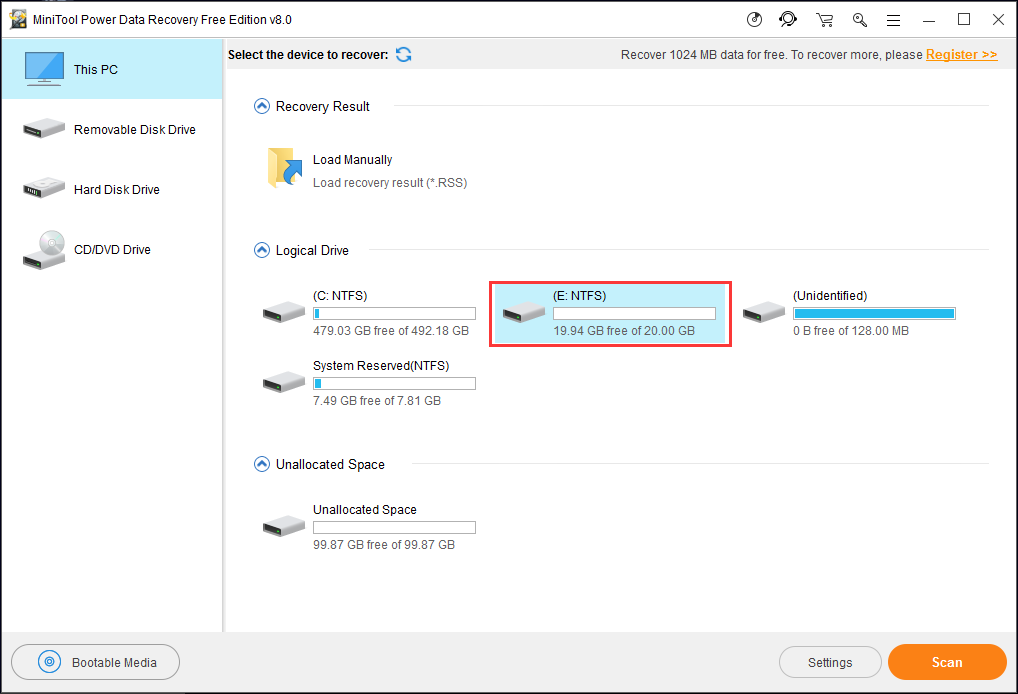
Step 3. After scanning, Power Data Recovery will show you all the files it has found on the hard drive. For pictures and .txt files, you can click Preview to confirm whether they are the ones you need. Finally, check all files need recovering and press Save button to keep them to a safe location (should be different from the original location).
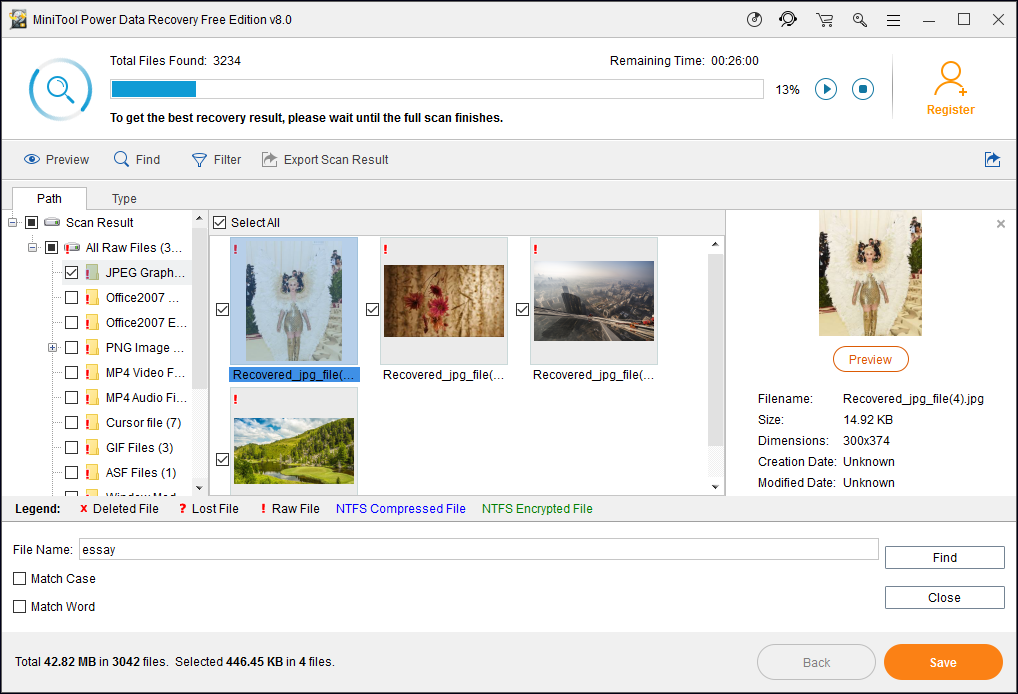
Step 4. Now you can start formatting as your files has been stored on other places. When formatting is done, the external hard drive can be used again.
Conclusion
This post shows you how to effectively fix “you need to format the disk in drive before you can use it” error on hard drive or SD card without losing any data. So when you encounter a case that reminds you external hard drive needs to be formatted, just follow those steps to repair your not working hard drive or SD card.
Common problems related to partition manager and our solutions: