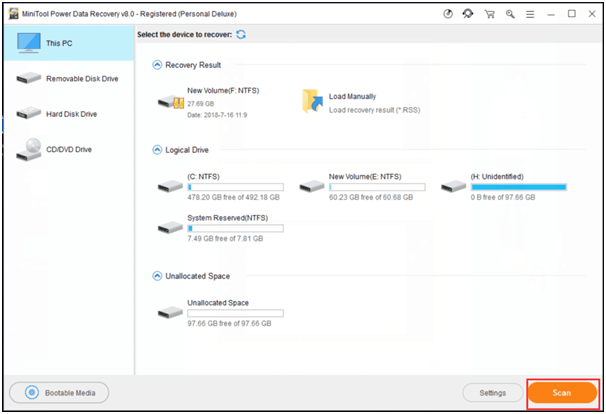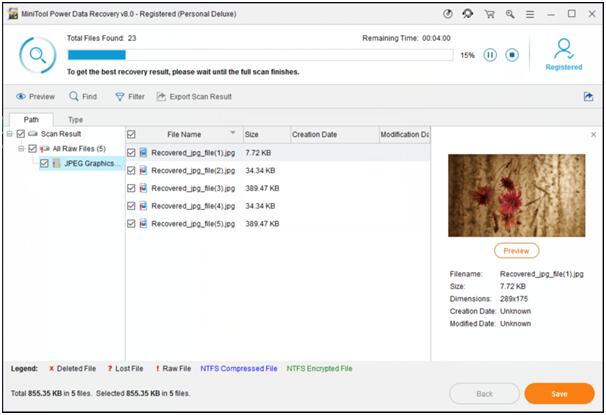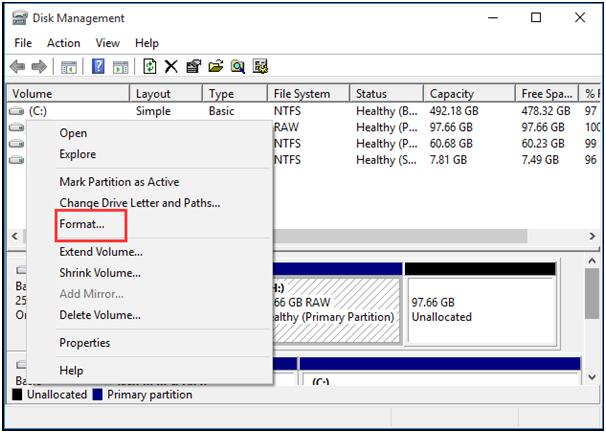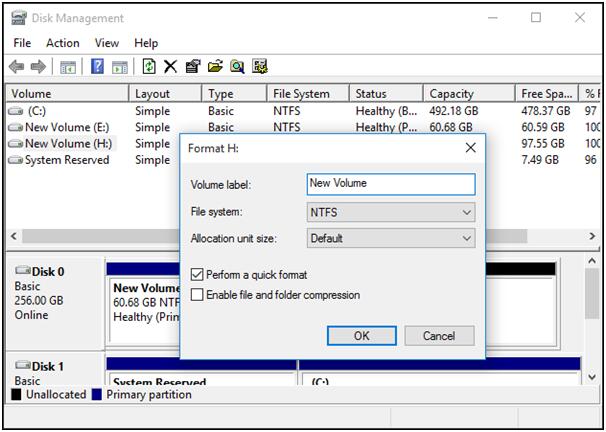Have you ever encountered error messages like “Hard drive is not accessible. Access is denied”? It shows that the external hard drive is recognized but not accessible. And in different situations, you may get other error messages like “Drive is not accessible. The parameter is incorrect” and so on. How did this happen?
In general, there are various reasons for the drive or partition “access denied” error. Like the following reasons, they are very common causes that make external hard drive not accessible
1. File systems, such as NTFS, FAT, have an error. For example, DBR, MFT file is corrupted due to improper plug off, power failure, or virus attack.
2. The external hard drive develops bad sectors due to abnormal removal, malware, etc.
When one of the above circumstances occurs, your computer may tell you external hard drive inaccessible. But if you really need to access to it for the important photos and documents, what is the solution?
How to Recover Data when External Hard Drive Access Denied
Fortunately, a third party software called MiniTool Power Data Recovery, could be a big help as to this issue. MiniTool Power Data Recovery is a professional data recovery software, which can help you effectively and quickly recover inaccessible data. More importantly, MiniTool Power Data Recovery is a read-only tool which is very safe for you to recover lost data.
Step 1. Download MiniTool Power Data Recovery Free Edition and launch it to get its main interface.
Step 2. Select the target drive in the This PC module. If the external hard disk is a removable disk (you may check it in the Disk Management), you could also find the hard disk from Removable Disk Drive module. Then click Scan button at the lower right corner to begin full scanning on the device. You can click Settings to specify needed file systems as well as file types before scanning the drive.
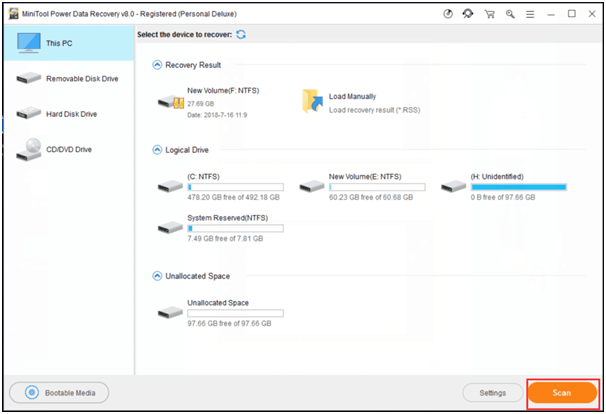
Step 3. Select all needed files and choose a safe place to store them. You’d better store selected data on another drive. Otherwise, the lost data could be overwritten.
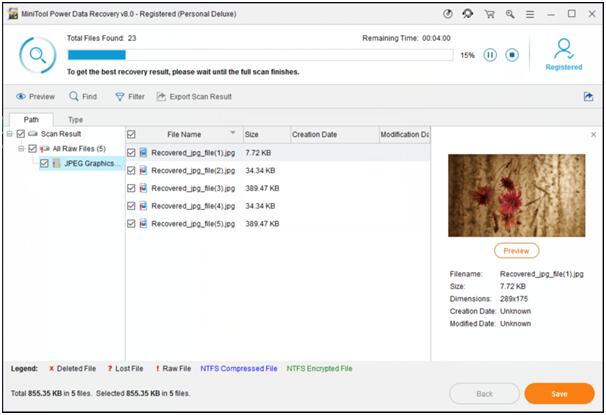
Tips:
1. While scanning, you are able to preview the picture and .text files that are no more than 20 MB. Here, if you find all needed files, you can stop the scanning processes by pressing the Stop button on the upper right side. But, to get the best recovery result, you may wait until the full scan finishes.
2. If you find lots of files in this window, you can use the Find and Filter feature to quickly find needed files.
3. The free edition can only recover 1GB data. If you wish to recover more than 1GB data, you may click Register button on the upper right corner to register.
As you can see, you can easily and quickly recover data from inaccessible drive with just a few clicks. In addition to recovering data from an external hard drive inaccessible, this tool can also help you to recover deleted files from various storage devices, like USB flash drive and memory stick. When you find that your external hard drive access denied, you may try the above method to recover important files and data in the first place.
How to Fix External Hard Drive not Accessible
When you come across external hard drive not accessible error, firstly you need to backup important files and data to another hard disk. After that, try the following methods on how to fix external hard drive not accessible.
Format and Reset Inaccessible External Hard Drive
To solve external hard drive inaccessible problem, formatting will be the easiest way. If all above ways cannot solve the external hard drive is not accessible problem, you should format it. However, you may face the big problem that formatting will cause your data loss permanently. To avoid losing data, you’d better recover important files firstly by following the above method.
Step 1. Right-click Windows Start menu and choose Disk Management.
Step 2. Right-click the inaccessible drive and select Format volume.
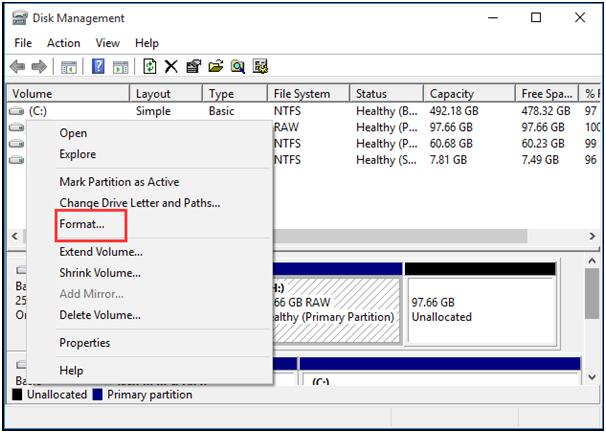
Step 3. Rename and reset the drive to NTFS.
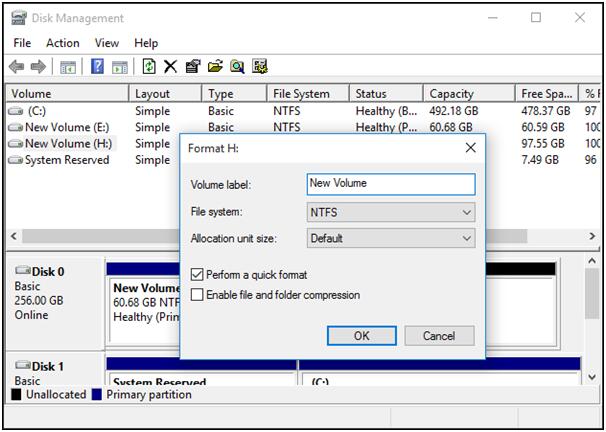
Step 4.Save all changes and restart PC. There, you shall be able to use the external hard drive again now.
Kindly Remind:
If you’ve formatted the drive without restoring saved data, don’t worry. You still have a chance to get your lost data back. Professional data recovery software – Power Data Recovery could help you recover data from formatted hard drive.
Conclusion
In this post, I have offered you 2 methods to deal with external hard drive access denied problem. Please keep in mind when you find your hard drive is not accessible, you had better transfer its data out immediately by using MiniTool Power Data Recovery. If you encounter external hard drive access denied error when accessing an external hard drive, try the above methods.
Common problems related to partition manager and our solutions: