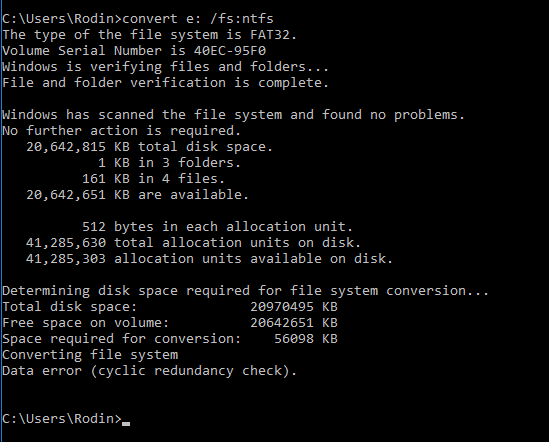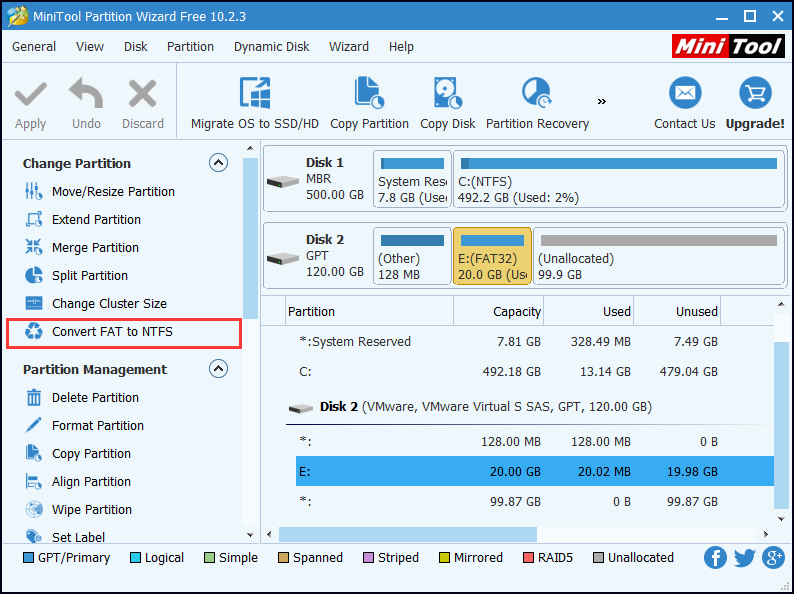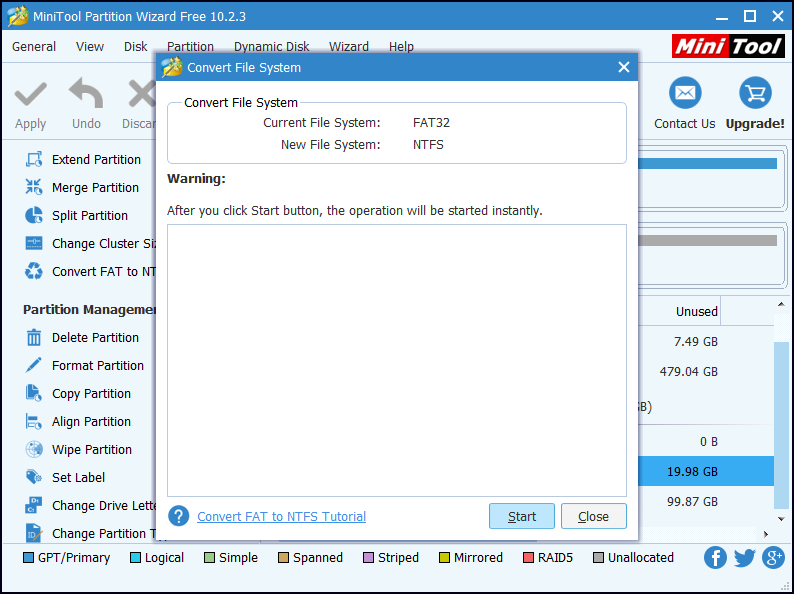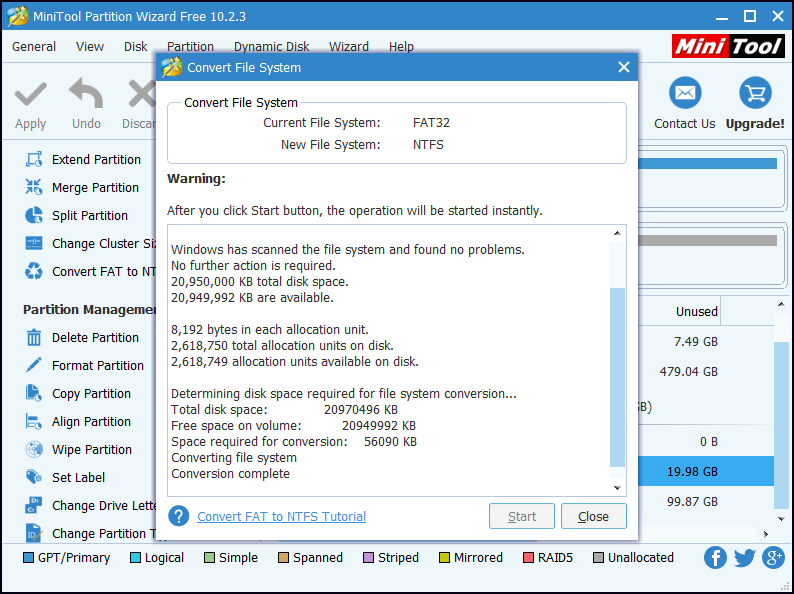FAT32 and NTFS are file systems created for keeping track of files in the hard disk. A file system is a set of logical constructs that dictates how the space on a disk volume is to be utilized. Main features of FAT32 and NTFS file system are as follows:
FAT32
FAT32 works with all versions of Windows, Mac, Linux, game consoles, and practically anything with a USB port.
FAT32 has size limits: 4 GB maximum file size, 8 TB maximum partition size. Individual files on a FAT32 drive can’t be over 4 GB in size – that’s the maximum. A FAT32 partition must also be less than 8 TB, and Windows only recognizes 2 TB.
FAT32 lacks the permissions and other security features built into the more modern NTFS file system.
NTFS
NTFS works with all versions of Windows, but it is read-only with Mac by default, and may be read-only by default with some Linux distributions. Other devices – with the exception of Microsoft’s Xbox One – probably won’t support NTFS.
NTFS has no realistic file size or partition size limits.
NTFS supports file permissions for security.
NTFS is a recoverable file system.
NTFS partition allows users to share resources.
NTFS has a change journal that can help quickly recover errors if your computer crashes, shadow copies for backups, encryption, disk quota limits, hard links, and various other features.
NTFS has so many advantages over FAT32. Due to these advantages, many users change FAT32 to NTFS. Here are some specific situations that you need to convert FAT32 to NTFS:
1. Handle large files (over 4GB).
2. You want to get control of security access. FAT32 doesn’t support file permissions. With NTFS, file permissions allow for higher security. System files can be set as read-only so that typical programs cannot modify them, and some users can be prevented from looking at personal files, and so on.
However, many users don’t have a clear idea of how to convert FAT32 to NTFS (click here to see how to convert NTFS to FAT32). Here I will offer you two ways to convert FAT32 to NTFS without any data loss.
Convert FAT 32 to NTFS CMD
Step 1. At Windows 10 Start menu, right click the menu and choose Run. Then type cmd to open the command prompt window.
Step 2. At the command line prompt, type convert drive: /fs:ntfs and press Enter.
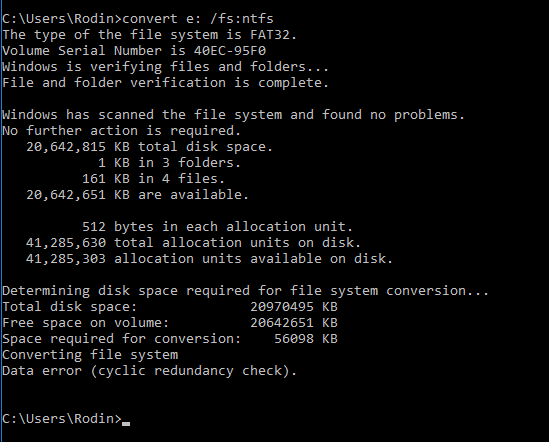
For example, if the drive you want to convert is E, you would type convert e: /fs:ntfs
Kindly Remind
You are likely to see the Data error (cyclic redundancy check) message in the end. But please don’t worry, for you have already converted FAT32 to NTFS. You can check it in Disk Management.
Step 3. Close the command prompt window. You will find the FAT partition that you want to convert has become NTFS partition without losing data.
Convert FAT 32 to NTFS in Partition Wizard
MiniTool Partition Wizard Free Edition is a perfect FAT32 Converter. It also allows users to resize and move partition, copy partition, copy disk, etc.
Step 1. Download MiniTool Partition Wizard Free Edition and launch it.
Step 2. Choose the FAT partition that you want to convert.
Step 3. Choose Convert FAT to NTFS from the left list.
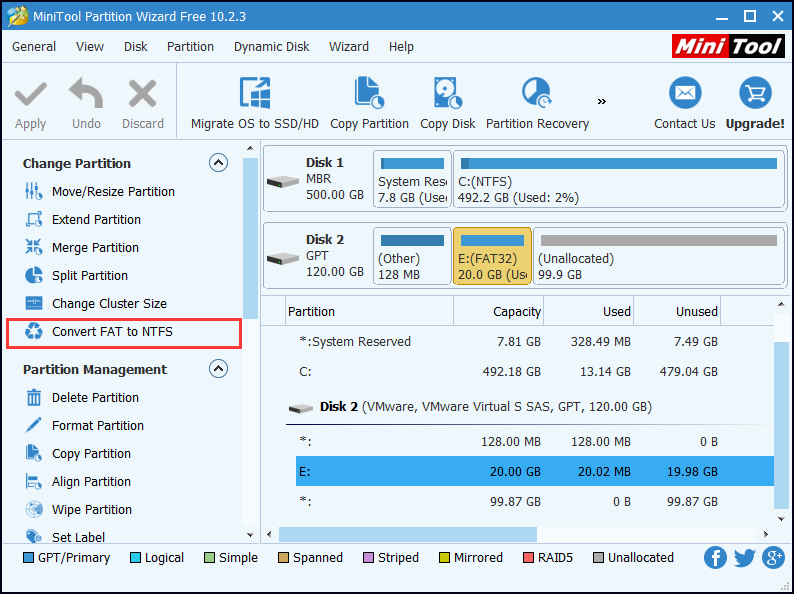
Step 4. Click Start button at the bottom of the pop-up window to get FAT to NTFS conversion started automatically and instantly.
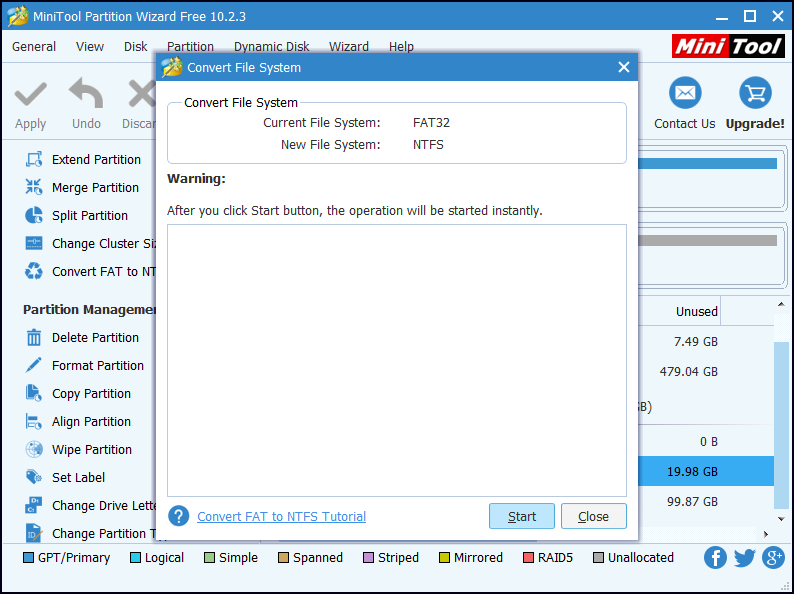
Step 5. Click Close button when the conversion is complete, and exit Partition Wizard.
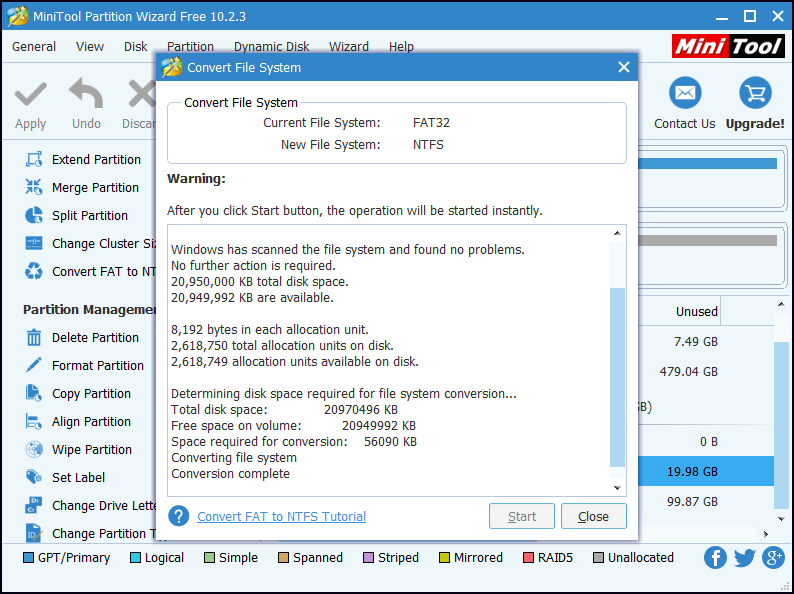
Conclusion
By following those steps in this post, I am sure you have mastered how to convert FAT32 to NTFS without formatting. You may break FAT32 limitations by using either Windows built-in Command Prompt or free MiniTool Partition Wizard. No matter whether you choose convert FAT32 to NTFS CMD or MiniTool Partition Wizard, it is convenient and simple to convert FAT32 to NTFS without losing data.